156 adjusting the 3d effect, Adjusting the 3d effect – Samsung UN65H8000AFXZA User Manual
Page 162
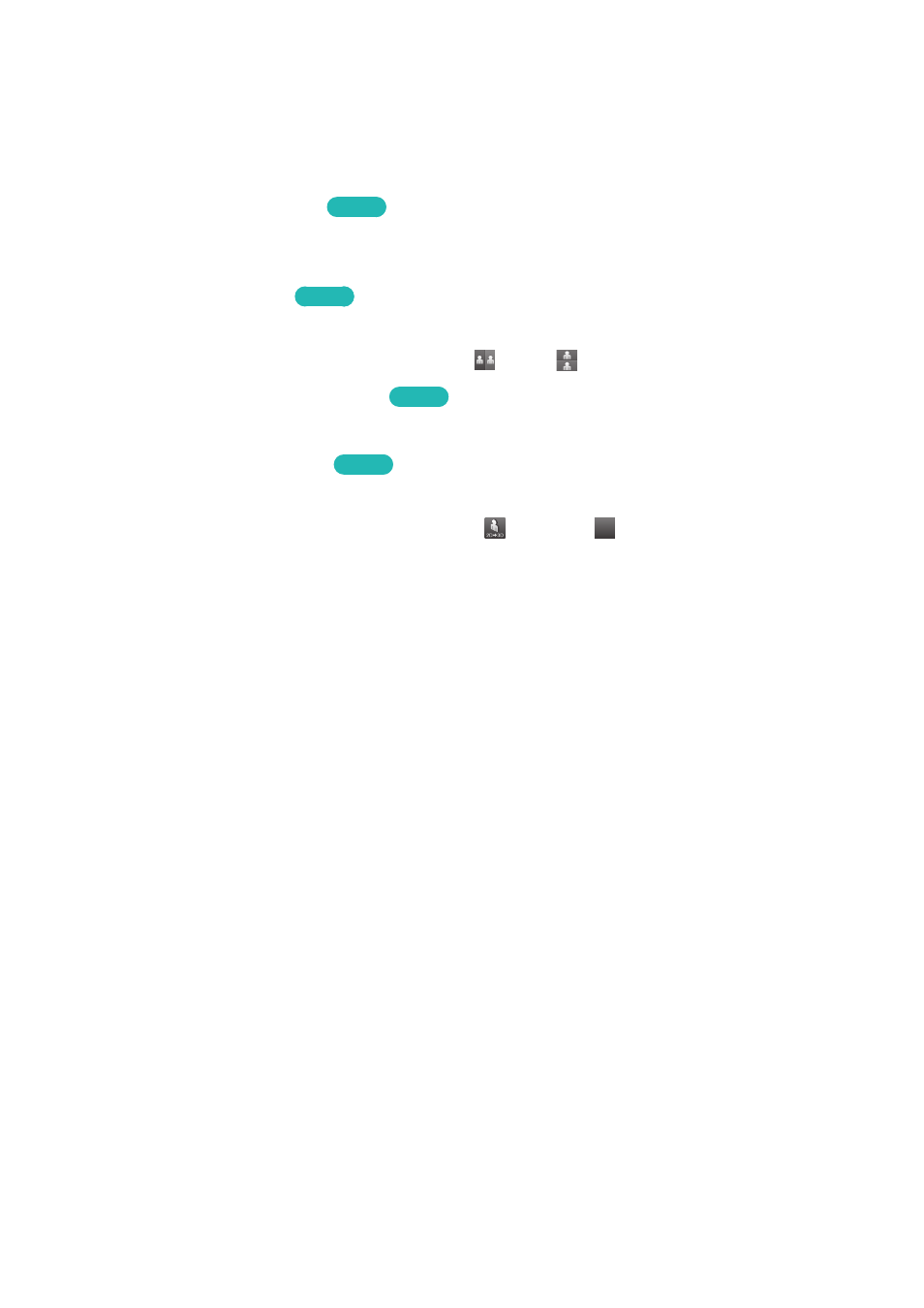
156
Adjusting the 3D Effect
MENU
>
Picture
>
3D
Configure the viewpoint, depth, and other 3D settings for a custom viewing experience.
"
All 3D effects with the exception of
3D Auto View
can only be used while watching 3D content.
●
Adjusting the 3D Viewpoint
Try Now
Select
Picture
>
3D
>
3D Perspective
. Use the adjustment bar shown on the screen to adjust the
viewpoint.
●
Adjusting the 3D Depth
Try Now
Select
Picture
>
3D
>
Depth
. Use the adjustment bar shown on the screen to adjust the depth.
"
This option cannot be used if 3D mode is set to
(L/R) or
(T/B).
●
Reversing the Left/Right 3D Images
Try Now
Select
Picture
>
3D
>
L/R Change
. Use to reverse the left and right images.
●
Displaying 3D Content in 2D
Try Now
Select
Picture
>
3D
>
3D → 2D
. Use to enable 2D viewing of 3D content.
"
This function is not available if 3D mode is set to
(Normal) or
Of
f
Of
f
(Off).
●
Automatically Turning on 3D if 3d Content is Detected
Select
Picture
>
3D
>
3D Auto View
. Use 3D Auto View to set the TV to activate 3D mode
automatically when 3D content or a 3D broadcast is detected.
If
3D Auto View
is set to
Message Notice
, a window confirming 3D activation will be displayed.
3D is activated once confirmed.
"
3D is not displayed while certain applications are running. To watch the TV in 3D mode, exit the
application.
●
Adjusting 3D Brightness
Select
Picture
>
3D
>
3D Light Control
. Adjust the 3D brightness level. If the screen is too dark,
select
High
.
