Controlling the tv with a keyboard, 39 connecting a keyboard, Connecting a keyboard – Samsung UN65H8000AFXZA User Manual
Page 45
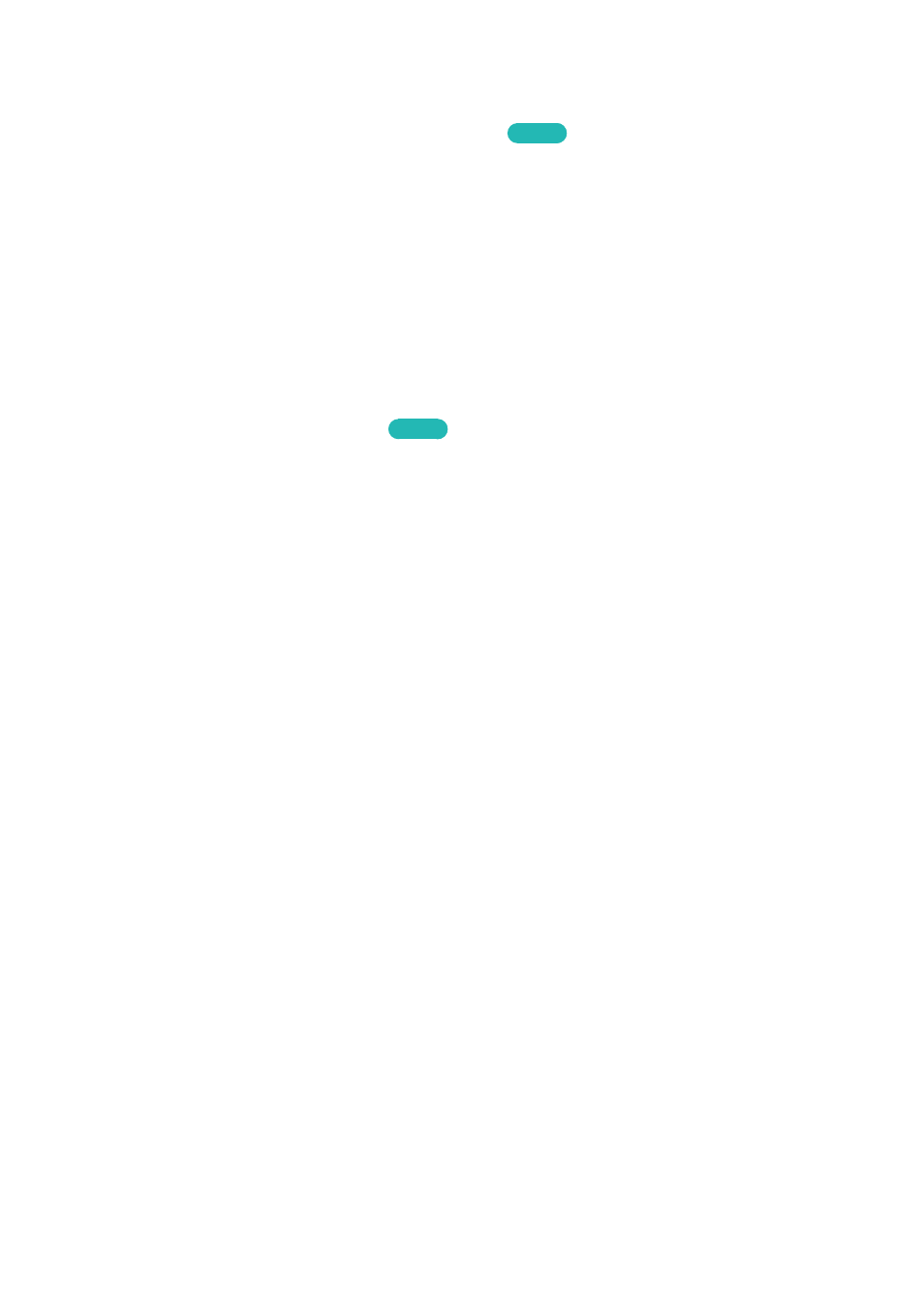
38
39
Controlling the TV with a Keyboard
MENU
>
System
>
Device Manager
>
Keyboard Settings
Try Now
Connecting a keyboard makes it easy to control most of the functions on the TV.
"
Certain models do not support USB HID class keyboards.
Connecting a Keyboard
Connecting a USB Keyboard
Plug the keyboard cable into the TV's USB port. A connection message appears on the screen.
Connecting a Bluetooth Keyboard
Try Now
11
Place the Bluetooth keyboard into standby status.
"
Refer to the keyboard manual for information about putting the keyboard into standby status.
21
Select
System
>
Device Manager
>
Keyboard Settings
>
Add Bluetooth Keyboard
. The
Add
Bluetooth Keyboard
screen appears and the TV automatically scans for available keyboards.
"
If your keyboard was not detected, position the keyboard close to the TV, and then select
Refresh
. The
TV scans for available keyboards again.
31
Select the Bluetooth keyboard from the scan list, and then select
Pair and connect
. A number
appears on the screen.
41
Enter the number using the Bluetooth keyboard. This pairs the Bluetooth keyboard to the TV.
"
Select
Yes
to change the keyboard's options or
No
to leave them as they are. Refer to the "Input
Languages, Keyboard Type, and Switch Language Key" section for more information.
