Using message options – Samsung SGH-T528DBATFN User Manual
Page 92
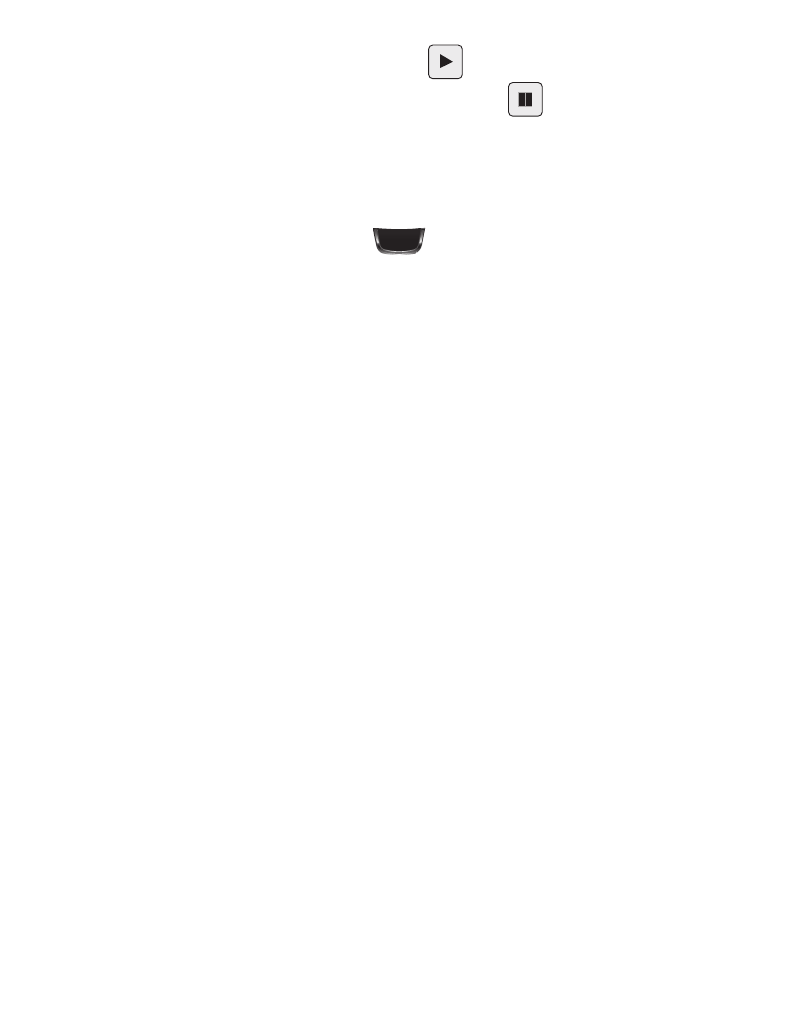
88
4.
To play a multimedia message, touch
or Retrieve.
• To pause playback of the multimedia message, touch
.
• To stop playback of the multimedia message, touch Stop.
5.
To scroll through the message (if additional text pages have been added),
touch the screen and in a single motion, scroll up or down the page.
6.
When you have finished, press
.
Using Message Options
Message options at the Inbox level differ according to the message type, what you
have done with the message, and whether you are viewing the message. Some of
the main message category types include:
•
Inbox: stores any incoming message (text or multimedia).
•
Outbox: stores a copy of the messages you have sent.
•
Drafts: stores unsent messages that you want to edit or send later.
ᮣ
With the list of current message displayed, use any of the following menu
options:
• List by: sort the current list based on one of the following criteria (the criteria is different
depending on the type of message):
–
Date, Sender, Recipient, Read/Unread, Message type, Subject, Size, or Lock/Unlock status.
• Delete: deletes one or more messages. Touch the box next to each entry you want to
delete or touch Select All to select all entries. Touch Delete to complete the process.
ᮣ
With a message open for reading, use any of the following menu options:
• Reply / Reply to: allows you to compose and send a reply to the message. This option
reads Reply when replying to an SMS (Text) message or Reply to when replying to an
MMS (Multimedia) message.
• Delete: deletes the current message.
