Samsung SGH-T528DBATFN User Manual
Page 33
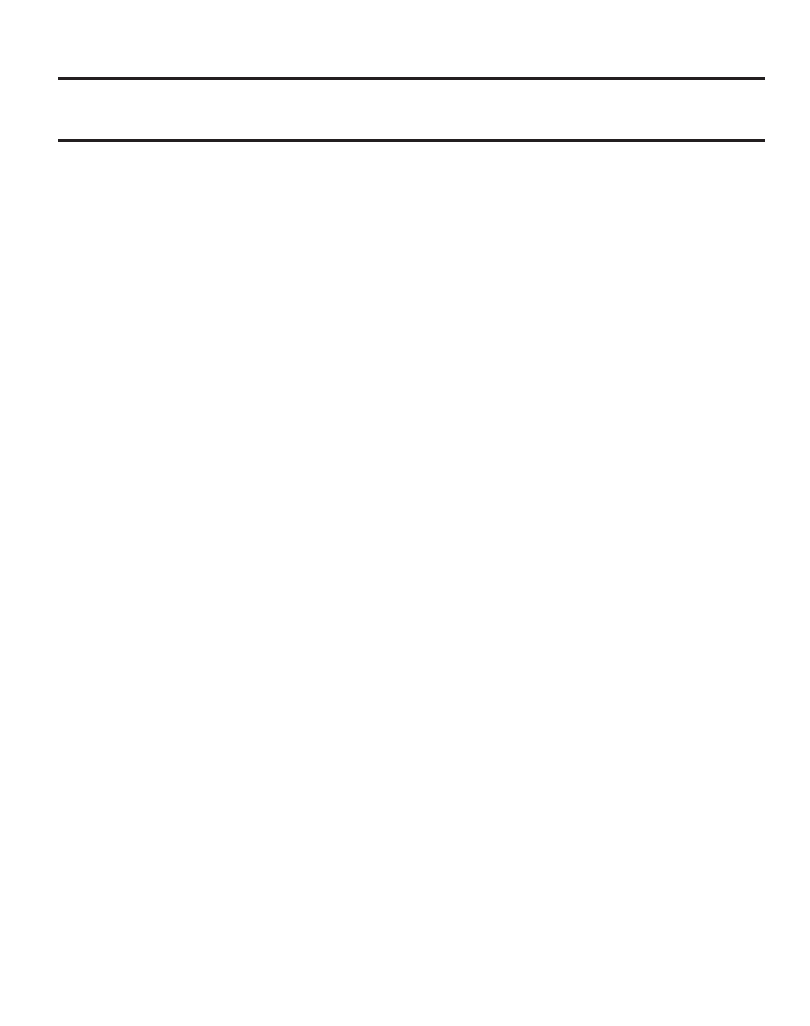
Understanding Your Phone 29
Note: You can drag a widget to a location of your choice on the Idle screen or just touch the widget
on the Widget List and it displays in the center of the Idle screen.
Rearranging Widgets
You can customize the Widget List by moving the widgets. You can place your
frequently used widgets at the top of the list.
1.
Touch and hold the widget.
2.
While still holding the icon, drag it away from the Widget List and drop it on
the main screen. Then drag it back into its new location in the list.
Activating a Widget
1.
Locate your widget. If the widget is on the Widget List, touch it to move it to
an Idle screen.
2.
Touch the icon to activate the mini-application (widget).
Scrolling Through the Widget List
Although the Widget List contains a number of widgets, it can only display six
widget icons at one time on the bar.
ᮣ
Use your fingertip to scroll up and down along the Widget List.
- Galaxy 3 (128 pages)
- intensity 2 (193 pages)
- Gusto (152 pages)
- E1125 (2 pages)
- C3110 (2 pages)
- SGH-D780 (49 pages)
- SGH-S200 (80 pages)
- SGH-C100 (82 pages)
- SGH-C100 (80 pages)
- E1100T (2 pages)
- SGH-X100 (2 pages)
- SGH-M600 (7 pages)
- SGH-C110 (152 pages)
- B2700 (63 pages)
- C5212 (57 pages)
- SGH-i750 (26 pages)
- SGH-X640 (73 pages)
- SGH-I900C (110 pages)
- E600 (97 pages)
- SGH-M610 (49 pages)
- SGH-E820N (102 pages)
- SGH-X400 (83 pages)
- SGH-E400 (79 pages)
- E2100 (2 pages)
- SGH-X520 (2 pages)
- SCH N391 (75 pages)
- SPH i700 (186 pages)
- SCH-A302 (49 pages)
- A930 (216 pages)
- SCH-A212 (63 pages)
- A790 (226 pages)
- SCH i830 (224 pages)
- 540 (41 pages)
- SCH-A101 (40 pages)
- SPH-A920WSSXAR (272 pages)
- SPH-A840BKSXAR (273 pages)
- SPH A740 (150 pages)
- SCH-X969 (54 pages)
- SCH-2500 (57 pages)
- SPH-N105 (62 pages)
- SCH-470 (46 pages)
- SPH-N300 (167 pages)
- SCH-T300 (180 pages)
- SGH-200 (43 pages)
- GT-C3050 (2 pages)
