Pc connections – Samsung SGH-T528DBATFN User Manual
Page 113
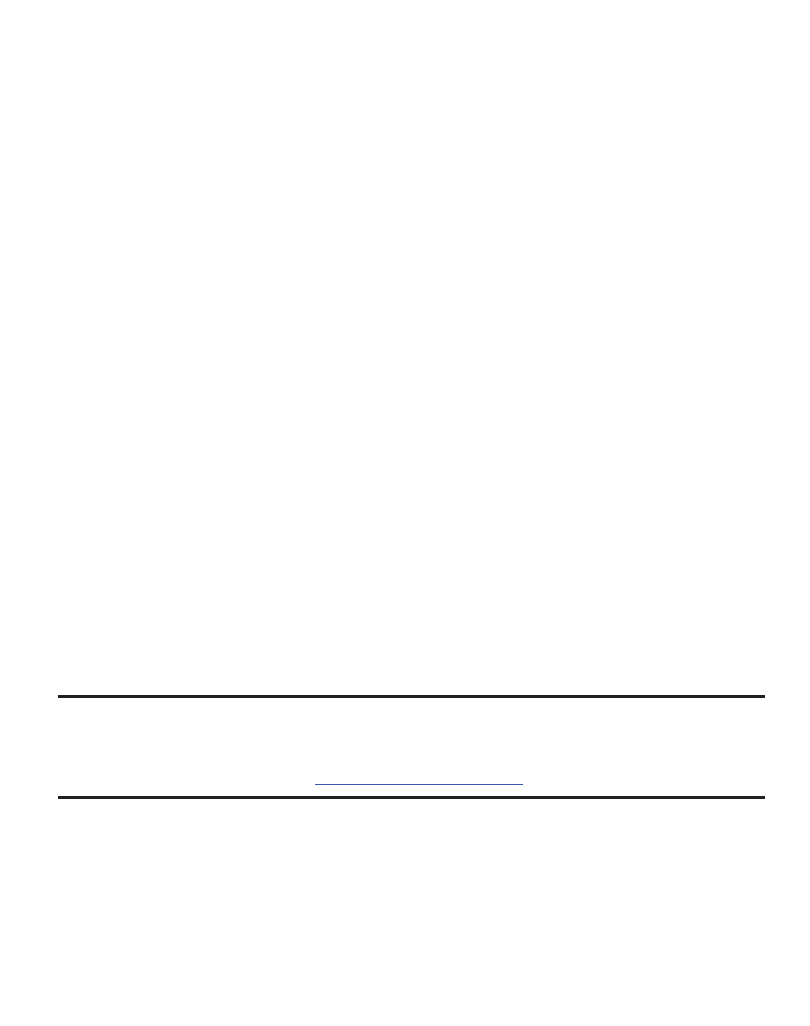
Connections 109
•
Headset: a Bluetooth headset enables both incoming and outgoing calls using Bluetooth
headsets.
•
Handsfree: a Bluetooth car kit or speakerphone enables both incoming and outgoing calls.
•
Bluetooth Stereo Headset: used to make calls and listen to music through the Bluetooth
stereo headset.
•
Serial Port: used to connect to other Bluetooth devices through a virtual serial port.
•
Dial up: used to provide Internet access for Bluetooth devices through the phone’s modem.
•
Basic Printing: used to print images, text messages, personal data such as namecards,
appointments, and so on, through a remote Bluetooth printer.
•
File transfer: used to transfer files to and from Bluetooth devices.
•
Object Push: used to exchange personal data (namecards, Address Book contacts, and so
on) with Bluetooth devices.
•
SIM Access: provides access to the SIM card on the phone.
PC Connections
You can connect your device to a PC using an optional PC data cable using various
USB connection modes. When you connect the device to a PC, you can synchronize
files with Windows Media Player, transfer data to and from your device directly, or
launch Samsung PC Studio when a USB connection is detected.
Configuring Your Phone USB Settings
This menu selects the method of communication for the USB port.
Note: The Bluetooth feature must first be disabled before initiating a USB connection with the phone.
Prior to connecting the USB cable to the phone, install the latest version of the PC Studio
application. This application installs the necessary USB drivers onto your machine. For a free
down
.
