Address book options – Samsung SGH-T528DBATFN User Manual
Page 58
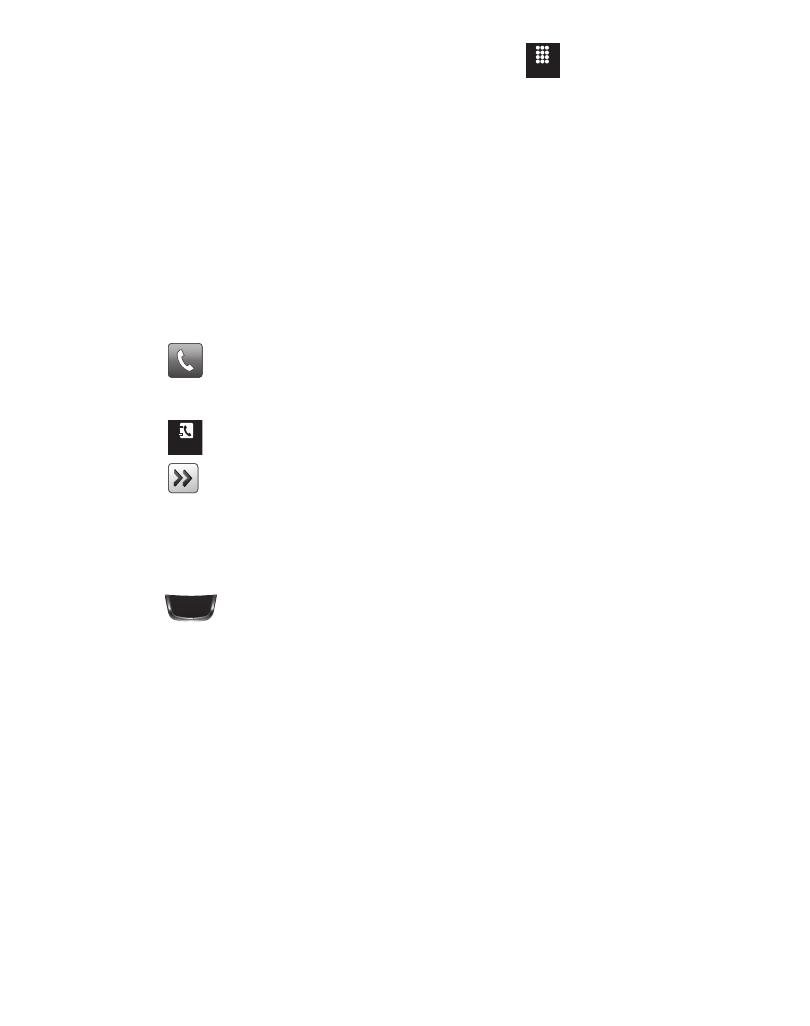
54
1.
To access your Address Book in Idle mode, touch
➔
Contacts. The
Address Book window displays.
2.
In the Address Book window, touch Contacts to see your contacts list.
3.
Select Contacts in the drop down menu in the upper right corner of the
display. Additional entry categories include Groups and Favorites.
4.
In the Contacts list, drag the Power Search tab on the left side of the display to
search your contacts alphabetically. When you get to the first letter of the first
name you are looking for, release the tab and scroll to your selection.
5.
Touch
adjacent to the selected entry to make the call.
Address Book Options
1.
Touch
and touch an Address Book name from the list.
2.
Touch
to reveal your options:
• Call
:
allows you to call a currently selected entry.
• Send Message
:
allows you to send a text message or a multimedia message to the
selected entry.
3.
Press
to return to the previous Entry Options page.
4.
Touch Edit to alter the properties of the current entry such as: Name, Mobile
number, Home number, or Email address. Touch Save to store your changes.
5.
Touch Delete to delete the current address book entry from the Phone or the
SIM card.
6.
Touch More to reveal the following options:
• Mark as Default: allows you to select a default number if more than one number is listed
for contact.
• Print via Bluetooth: allows you to send the selected contact entry information to a
Bluetooth compatible printer.
Menu
Contacts
