Viewing new received messages – Samsung SGH-T528DBATFN User Manual
Page 91
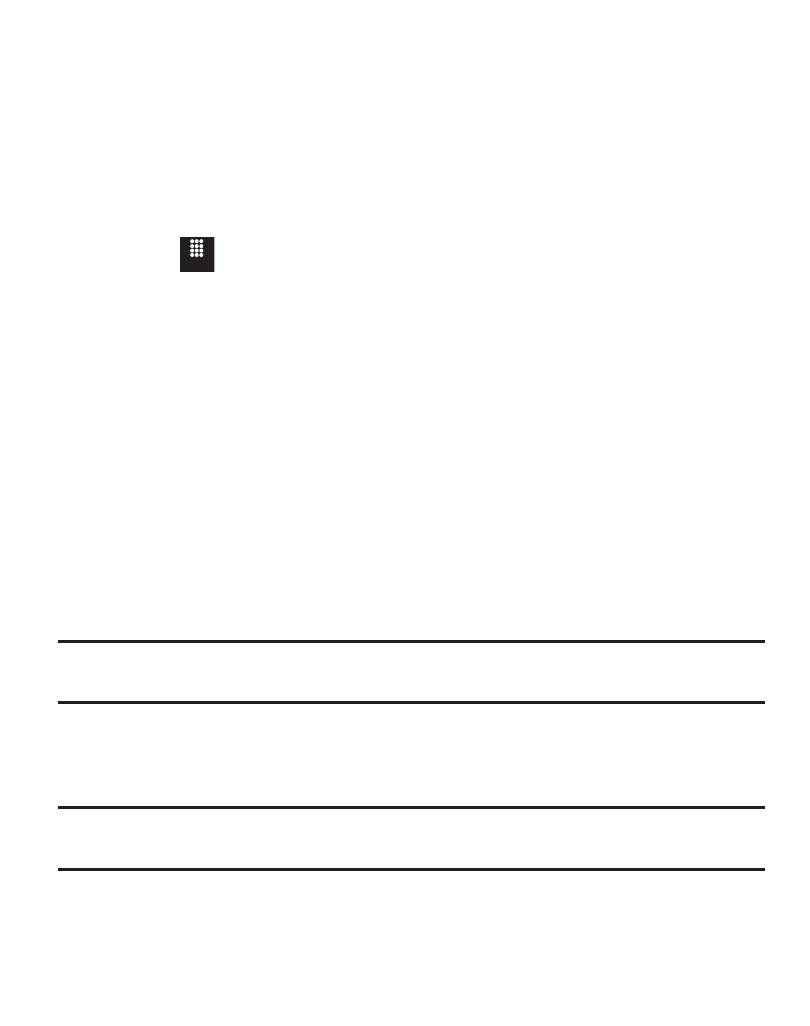
Messaging 87
3.
When you have finished composing your message, touch Send to and
confirm the recipient(s) or add additional recipients.
4.
Touch Send to deliver the message to the selected recipients.
Attaching a Business Card to a Message
To attach your Business Card to an outgoing message, follow these steps:
1.
Touch
➔
Contacts
➔
Address Book Settings
➔
My Business Card.
2.
Create your Business Card by entering the information that you want and
touch Save.
3.
Touch More
➔
Send Business Card via
➔
Message.
4.
Enter your message and touch OK.
5.
Add recipient(s) and touch Send.
Viewing New Received Messages
1.
In Idle mode, new messages are indicated by icons and a New Messages pop-
up.
2.
Touch the View all button from the New Messages pop-up.
Note: Once you view the message, it is removed from this notification screen. Go to Menu
➔
Messaging
➔
Inbox to access your messages.
3.
Touch a message you want to view. The selected message appears in the
display.
Tip: When viewing a text message, press the volume key Up or Down to increase or decrease the
font size of the message text.
Menu
