Recorded audio folder, Games, Recorded audio folder games – Samsung SGH-A257URAATT User Manual
Page 64
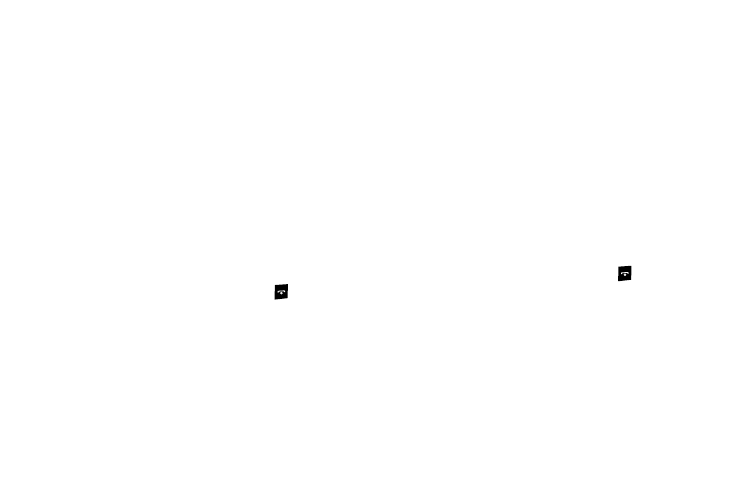
60
5.
Press the Options soft key to display the following options:
• Record: allows you to save the current memo and begin another
session.
• Go to Recorded Audio: allows you to listen to your audio clips.
• Send via Message: allows you to send your voice clip via
multimedia message.
• Set as: allows you to set the audio file as a Ringtone, a ringtone for
Caller Ringtone, or an Alarm Tone.
• Delete: allows you to delete the memo.
• Rename: allows you to change the memo’s name.
• Lock/Unlock: allows you to lock/unlock the Audio file. Lock
prevents the audio file from being deleted, Unlock allows it to be
deleted.
• Properties: displays the Name, Date, Format, Length, Size and
Lock/Unlock status of the voice memo.
6.
To exit, press the Back soft key or press
.
Recorded Audio Folder
This folder shows a list of audio clips that have been recorded
and saved. To access this folder, use the following steps:
To access your recorded audio folder, use the following steps:
1.
In Idle mode, press Menu
➔
My Stuff
➔
Audio
➔
Recorded Audio. A list of voice memos displays.
2.
Use the Up or Down Navigation key to select a recorded
memo.
3.
Press the Options soft key to display the following:
• Play: allows you to play your selection.
• Send via Message: allows you to send your voice memo in a
multimedia message.
• Set as: allows you to set you audio clip as a ringtone, a caller
ringtone or an alarm tone.
• Delete: allows you to delete your audio clip.
• Rename: allows you to rename your file.
• Lock/Unlock: allows you to lock or unlock your audio file.
• Properties: provides details about your audio file: name, date,
format, length, size or whether it is locked.
4.
To exit, press the Back soft key or press
.
Games
The Games menu option allows you to shop games using the
WAP browser. You can download new games and save them to
your phone. You can access preinstalled games. For more
information, refer to “Games” on page 73.
