Messaging settings – Samsung SGH-A257URAATT User Manual
Page 38
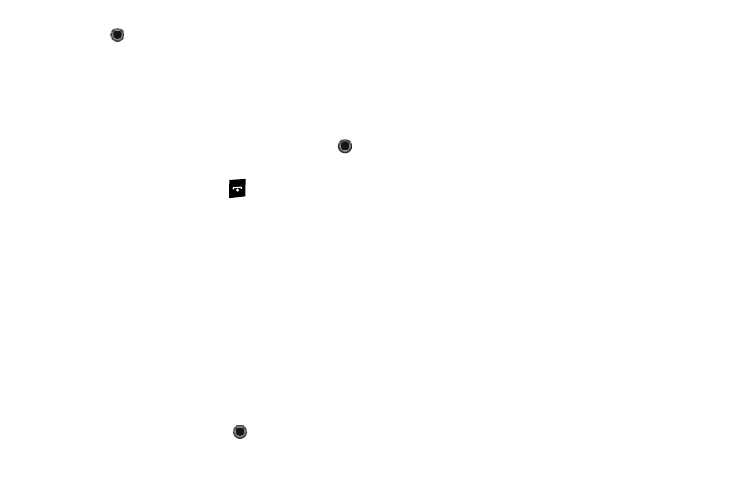
34
3.
Press
to mark the folder containing messages you
want to delete.
To delete all of the unlocked messages in all of the folders,
mark All.
4.
Press the Delete soft key.
5.
At the “Delete?” pop-up, press the Yes soft key or the
key to delete.
6.
When you have finished, press
.
Messaging Settings
You can set up various options for using messaging services.
1.
In Idle mode, press Menu
➔
Messaging
➔
Messaging Settings.
2.
Select the type of message settings that you want to
change.
• Text Message
• Multimedia Message
• Voice Mail
• Push Message
• Broadcast Message (SIM dependent)
3.
Press the Select soft key or the
key.
Text Message
The following options are available:
•
Delivery Options: allows you to set the following options:
–
Keep a Copy: allows you to keep a copy of your sent messages.
•
Text Message Center Settings: allows you to set the default method
of text message transmission used by the Text Message Center.
Multimedia Message
The following options are available:
•
Delivery Options:
–
Delivery Report: when this option is enabled, the network informs you
whether or not your message has been delivered.
–
Read Reply: when this option is enabled, your phone sends a request
for a reply along with your message to the recipient.
–
Priority: you can select the priority level of your messages, Normal,
High or Low.
–
Expiration: select the length of time you wish the message you sent to
remain on the Multimedia message server.
–
Delivery after: you can set a time delay before the phone sends your
message.
•
Receive Options: you can specify the category of messages you want
to receive. Allows you to set the following:
–
Anonymous Reject: allows you to automatically reject messages with
a category of anonymous.
