Group settings, Managing address book entries, Group settings managing address book entries – Samsung SGH-A257URAATT User Manual
Page 47
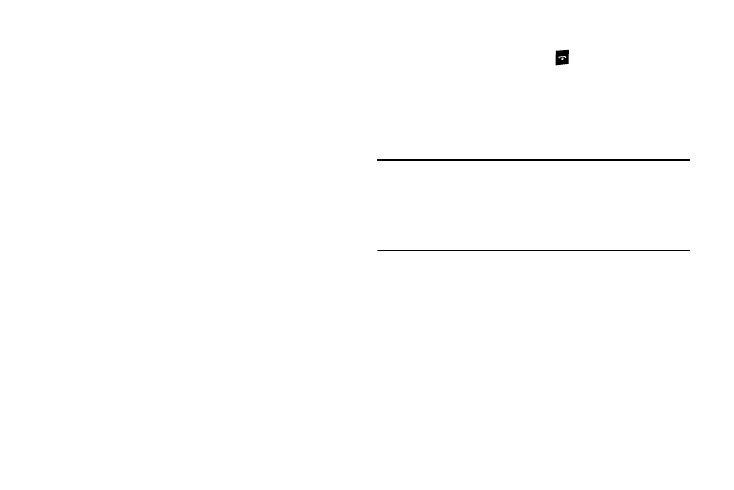
Understanding Your Address Book 43
Copy to FDN Contacts
1.
Highlight an entry in the Contact List, and select the
Options soft key.
2.
Press View
➔
Copy to
➔
FDN.
3.
You must enter your PIN2 password. This number is
provided to you by your Service Provider.
Group Settings
Editing a Caller Group
1.
In Idle mode, press the Menu soft key, then select
Address Book
➔
Group.
2.
Highlight the target group entry.
3.
Press the Options soft key, then select Edit. The following
options are then available:
• Caller ID: allows you to assign a group image. You can choose
from these options: Take Photo to take a new photo, My Photos
folder, Downloaded Graphics folder, Default Image folder or
choose Not Assigned.
• Ringtone: allows you to assign a ringtone for this group. Choose
from your Default Tones, your Recorded Audio clips, your
Downloaded Tones folder or choose Not Assigned.
4.
Once you’ve made your changes, press Save.
5.
When you are finished, press
to return to Idle mode.
Managing Address Book Entries
You can copy, delete, and view the memory status for the Phone
and SIM entries on your phone.
Copying an Entry to the SIM Card
Note: When storing an Address Book entry into the SIM card, note that only
the Name, Phone Number, Group, and Slot location are initially
displayed. To save additional information for a particular contact, such
as other phone numbers, or e-mail, it is important to add new fields to
that Contact information. It is also important to note that if you move
the SIM card to another phone that does not support additional fields
on the SIM card, this additional information may not be available.
1.
In Idle mode, press the Menu soft key, then select
Address Book
➔
SIM Management to select from these
options:
• Copy Contact to SIM
• Copy Contact from SIM
• Delete Contact from SIM
