Time & date – Samsung SGH-A257URAATT User Manual
Page 54
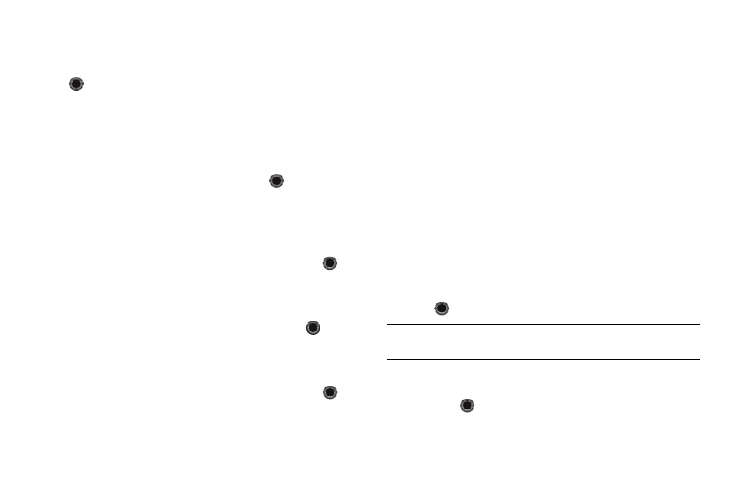
50
–
Brightness: allows you to adjust the display brightness for the LCD to
see it better in different lighting conditions. Press the Left or Right
Navigation keys to adjust the brightness. Press the Save soft key or the
key to make your selection.
–
Backlight Time
:
allows you to select the amount of time for the
backlight to remain on and the length of time for the main display to
remain dim. Press the Left or Right Navigation keys to make your
selection. For Main Display On, choose from 10 Sec, 30 Sec, 1 Min, 3
Min, or 10 Min. For Main Display Dim, choose from Off, 5 Sec, 30
Sec, 1 Min, or 3 Min. Press the Save soft key
or
.
•
Dialing Display
:
allows you to select font size, font color and
background color for your dialing display.
–
Font Size
:
allows you to select a size for the numbers when dialing.
Press the Left or Right Navigation keys to make your selection. Choose
from Large, Medium, or Small. Press the Save soft key or the
key
to make your selection.
–
Font Color
: allows you to select a color for the selected font,
Monochrome
,
Gradation
, or
Basic
.
Press the Left or Right Navigation
keys to make your selection. Press the Save soft key or the
key to
make your selection.
–
Background Color
: allows you to select a color for the background
screen
.
Press the Left or Right Navigation keys to make your selection.
Choose from the available colors. Press the Save soft key or the
key
to make your selection.
•
Greeting Message
: allows you to enter the text which appears on the
screen when the phone powers on
.
Time & Date
This menu allows you to change the current time and date
displayed. You can also find out what time it is in another part of
the world.
ᮣ
In Idle mode, press the Menu soft key and select Settings
➔
Time & Date. The following options are available. Use the Down
Navigation key to scroll to and set options:
• Time Zone Updating: allows you to select whether the time zone
information is updated: Automatic, Manual Only, or Prompt
First.
• Time Zone: allows you to enter your current time zone based upon
Greenwich Mean Time. Major cities in each zone are displayed
upon selection. Press the Change soft key. Use the Left or Right
Navigation key to select a new zone. Press the Save soft key or the
key to save the new selection.
Tip: You can also choose to activate Daylight Savings Time within the Home
Zone menu option.
• Time: allows you to enter the current time using your keypad, when
Time Zone Updating is set to Manual Only. Press the Save soft key
or the
key to save the new selection.
