Samsung SGH-A257URAATT User Manual
Page 49
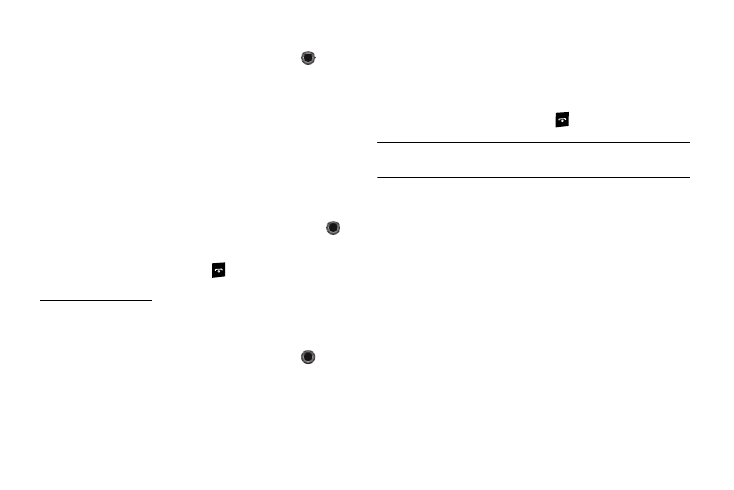
Understanding Your Address Book 45
3.
Press the Options soft key, then select Delete
➔
All.
You can remove the check mark by pressing the
key
again. Selecting All places a checkmark adjacent to every
entry in the list.
4.
Press the Delete soft key to delete the check Phone
entries.
5.
At the Delete All confirm screen, press the Check soft key
to confirm All entries on the Phone. Then press Delete.
Confirm Yes or No.
6.
Enter your password and press the OK soft key or the
key.
7.
When you are finished, press
to return to Idle mode.
To delete all SIM entries:
8.
At the Address Book menu, select SIM Management
➔
Delete Contacts from SIM
➔
All.
You can remove the check mark by pressing the
key
again. Selecting All places a checkmark adjacent to every
entry in the list.
9.
Press the Delete soft key to delete the checked SIM
entries.
10.
At the Delete Confirmation, press the Yes soft key to
continue, or the No soft key to cancel.
11.
When you are finished, press
to return to Idle mode.
Note: Entries on the FDN Address Book must be deleted from within the FDN
Address Book
Checking the Used Space
You can check how many names and numbers are stored in the
Address book, in both SIM card and the phone memory. You can
also see the capacity of both memories.
1.
In Idle mode, press the Menu soft key, then select
Address Book.
2.
Select Address Book Settings
➔
Used Space. Used
space is listed for the following units:
• Phone: tells you how many Address Book entries (out of a possible
500) are in use.
• SIM Card: tells you how many entries are in use on your SIM card.
• FDN: tells you how many entries are in use (out of a possible 40).
