Samsung SGH-A257URAATT User Manual
Page 63
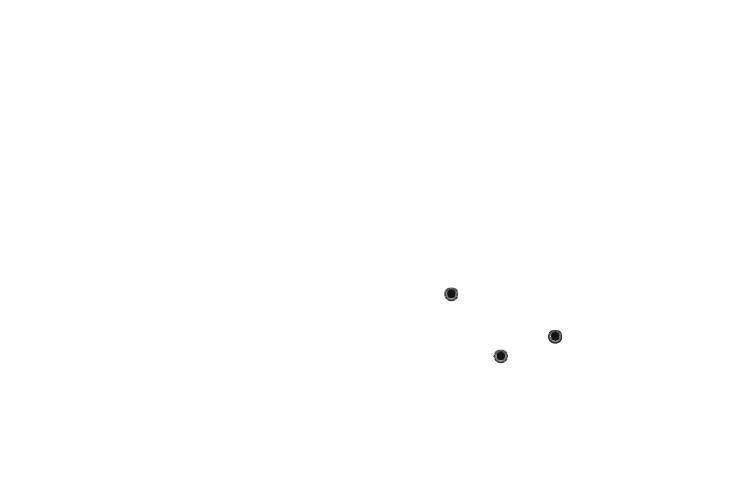
My Stuff 59
• Caller Ringtone: Allows you to assign a ringtone to someone in
your Contact List.
• Alarm Tone: allows you to assign the tone to an alarm.
Answer Tones
You can shop and download Answer Tones, manage your Answer
Tones, and access Help files.
To access the Answer Tones menu option, use the following
steps:
1.
In Idle mode, press Menu
➔
My Stuff
➔
Audio
➔
Answer Tones.
The following options display for your selection:
• Shop Answer Tones: Launches the WAP browser. Select a
file to download and follow the on-screen options.
• Manage Answer Tones: Launches the WAP browser. You can
assign Answer Tones to Callers and Groups, turn your
greeting on or off, and shop for more Answer Tones.
• About Answer Tones: Launches the WAP browser. You can
navigate through the frequently asked questions
regarding Answer Tones.
2.
Follow the on-screen options.
Record Audio
Record Audio allows you to record voice memos. It also allows
you to send your audio clip to other people as an attachment of
an MMS message. Recording time is limited to free memory
space available.
1.
When the Idle screen displays, press the Menu
➔
My Stuff
➔
Audio
➔
Record Audio.
2.
Before recording, press the Options soft key to access the
following:
• Record: allows you to start recording an audio clip.
• Go to Recorded Audio: allows you to listen to your audio clips.
• Settings: allows you to set the Recording Time (1 hour or Limit
for Multimedia Messages), adjust the Volume (0-7) and enter a
Default Name for your audio clip.
3.
Press
to start recording a memo by speaking into the
microphone.
4.
Press the Pause soft key or
to stop or pause the
recording. Press
to resume recording or press the Save
soft key to save when you are finished with your recording.
