Applyingvisualeffects(visualeffect) – Samsung SC-D382-XAA User Manual
Page 59
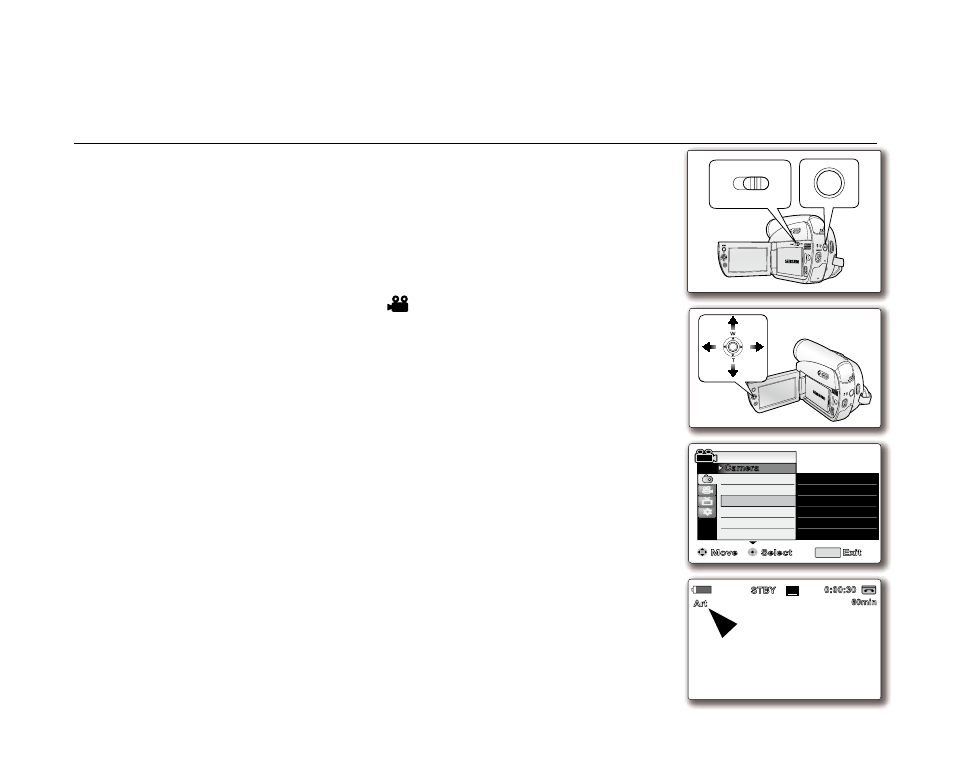
English _
51
The visual effect function works only in
Camera mode. ➥page 18
The visual effects enable you to give a creative look to your recording.
Select the appropriate visual effect for the type of picture that you wish to record
and the effect you wish to create. There are 10 visual effect modes.
1. Set the Select switch to TAPE. (SC-D383/D385 only)
2. Press the MODE button to set Camera (
).
3. Press the MENU button.
The menu list will appear.
4. Move the Joystick (▲ / ▼) up or down to select "Camera", then press the
Joystick or move the Joystick () to the right.
5. Move the Joystick (▲ / ▼) up or down to select "VisualEffect", then press
the
Joystick.
The available options are listed.
6. Move the Joystick (▲ / ▼) up or down to select the desired visual effect option,
then press the
Joystick.
The display mode is set to the selected mode.
7. To exit, press the MENU button.
•
•
•
•
•
•
APPLYINGVISUALEFFECTS(VISUALEFFECT)
BATT.
CHG
MODE
TAPE
CARD
AV
DV
BATT.
MENU
W
T
MODE
POWER
CHG
S
16BIt
10Sec
C.Nite 1/30
60min
0:00:30
SP
STBY
Art
Move
Select
Exit
White Balance
Visual Effect
16:9 Wide
Macro
DIS
Camera Mode
MENU
Camera
Program AE
Off
✔
Art
Mosaic
Sepia
Negative
Mirror
(SC-D383/D385 only)
