Section 10: multimedia, Accessing multimedia, My images – Samsung SCH-R460NBAXAR User Manual
Page 75: Accessing multimedia my images, For more
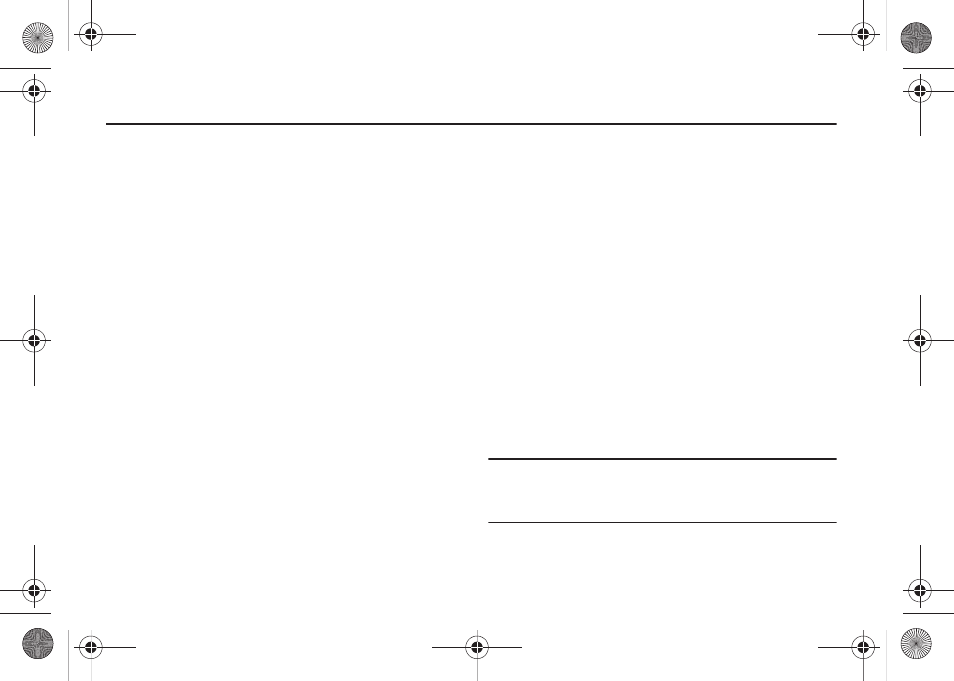
Multimedia 72
Section 10: Multimedia
This section outlines your phone’s multimedia functions and key
features associated with multimedia.
Accessing Multimedia
1.
In standby mode, press the Menu soft key, then select
Multimedia. The following Multimedia options appear in the
display:
• Camera — Lets you launch and set up your phone’s camera. (For
more information, refer to “Camera” on page 62.)
• My Images — Lets you choose the multi-media or pictures that
appear in your phone’s display.
• Music Player — Lets you play music files and create and manage
Playlists stored on an optional microSD™ Memory Card.
• My Ringtones — Lets you assign melody tones for calls, alarms,
and other alerts.
• My Sounds — Lets you assign melody tones for calls, alarms, and
other alerts.
2.
Select the desired option to launch the desired feature or
open the desired sub-menu. The following sub-sections
describe the above listed options in greater detail.
My Images
My Images lets you choose the pictures that appear in your
phone’s display while in standby mode (wallpaper) and as picture
IDs for your contacts.
1.
In standby mode, press the Menu soft key, then select
Multimedia
➔
My Images.
If there are no pictures stored in your phone or on a
memory card, “Empty” appears in the My Images screen.
[To launch the camera to take a picture, press the Camera
soft key. (For more information, refer to “Camera” on
If there are pictures stored in your phone or on a memory
card, up to nine thumbnail images of your pictures appear
in the display.
Tip: You can also access My Images from:
-The Camera screen, by pressing the Gallery soft key.
-The Edit Contact screen, by selecting the picture ID field and pressing
the Set soft key.
2.
Use the Navigation keys to highlight a picture.
r460.book Page 72 Thursday, July 2, 2009 10:37 AM
