Call settings, For more information, refer to “call settings – Samsung SCH-R460NBAXAR User Manual
Page 105
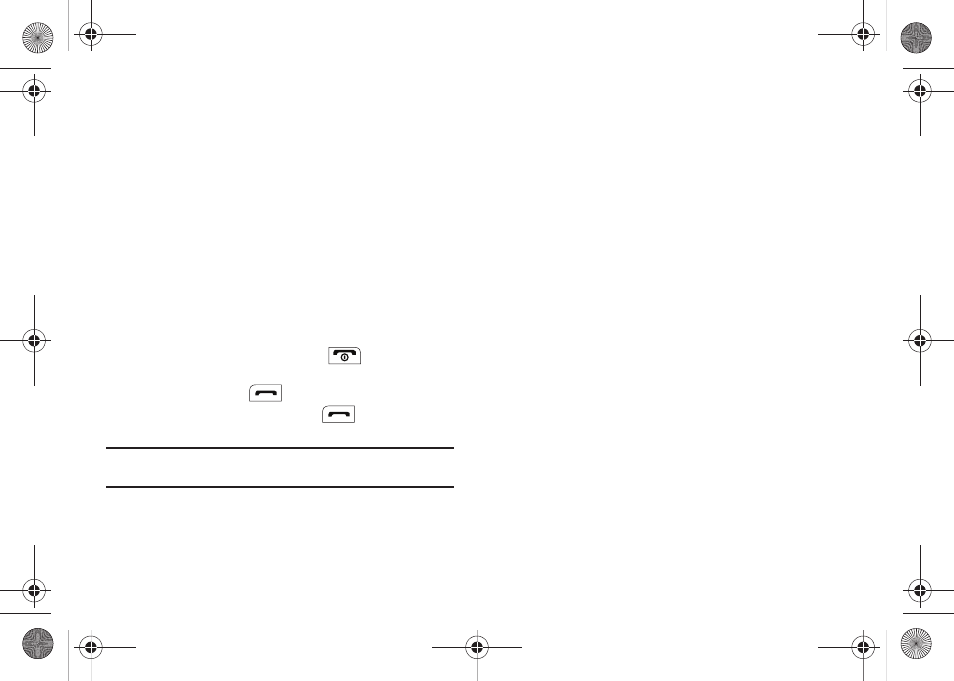
Changing Your Settings 102
3.
Select Tone Length, then select Normal or Long. You are
returned to the Key Tone sub-menu.
Call Settings
You can use Call Settings to select how your phone handles voice
calls,.
Call Answer
You can select a specific answer mode when you receive an
incoming call.
1.
From the Settings menu, select Call Settings
➔
Call
Answer.
The following call answer settings appear in the display:
• Any Key — Press any key except the
or Left soft key to
answer an incoming call.
• Send Key — Press
to answer an incoming call.
• Flip Open — Open the flip or press
to answer an
incoming call.
Tip: You can set your phone to answer calls automatically, without any input
from you. (For more information, refer to “Auto Answer” on page 102)
2.
Select the desired call answering method.
Call Alert
1.
From the Settings menu, select Call Settings
➔
Call Alert.
The following Call Alert settings appear in the display:
• Ring Only — Phone rings for an incoming call.
• Caller ID + Ring — Phone rings and the display shows caller ID for
an incoming call.
• Name Repeat — Phone repeats displaying Contact name or caller
ID.
2.
Select the desired call alerting method and press the OK
soft key to save your selection.
Auto Answer
With Auto Answer enabled, your phone automatically answers
calls after a period of time that you select.
1.
From the Settings menu, select Call Settings
➔
Auto
Answer. The following settings appear in the display:
• Off — Disables automatic answering of calls
• After 1 Second — Phone automatically answers calls after 1
second.
• After 3 Seconds — Phone automatically answers calls after 3
seconds.
• After 5 Seconds — Phone automatically answers calls after 5
seconds.
r460.book Page 102 Thursday, July 2, 2009 10:37 AM
