Understanding the display screens – Samsung SCH-R460NBAXAR User Manual
Page 16
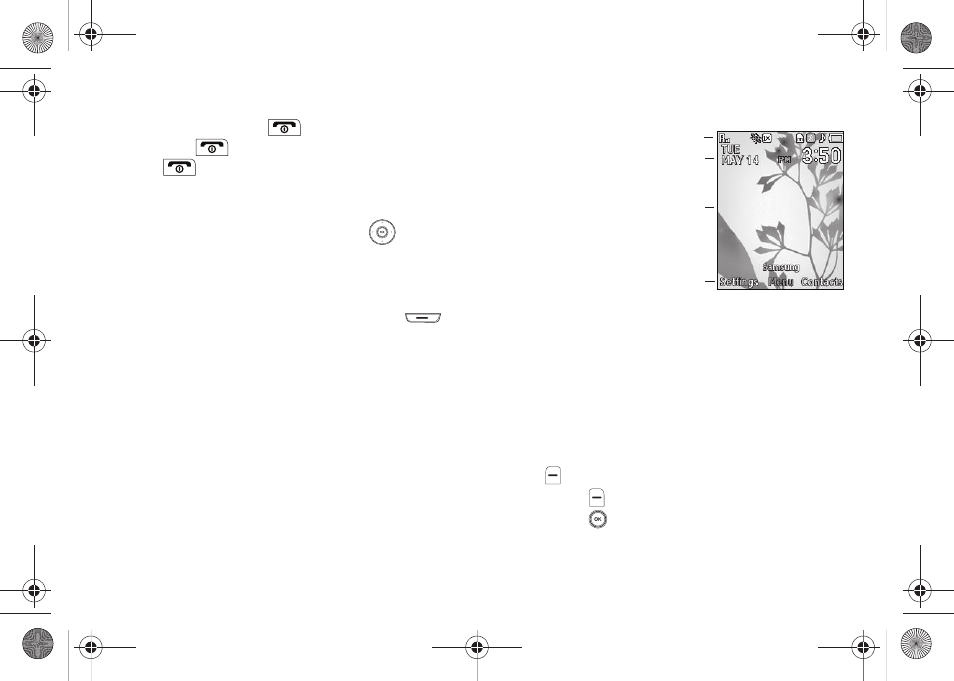
13
End Key
•
Press and hold the End key (
) to turn your phone on or off.
•
Briefly press
once to disconnect a call.
•
Press
to return to standby mode from any menu, or to cancel
the last input.
Navigation Key
Use the directional keys on the Navigation key
to browse
menus, sub-menus, and lists. Each directional key also acts as a
shortcut to launch applications.
Camera Key
ᮣ
In standby mode, press and hold, then release
to
activate the camera built into your phone and to take
pictures. (For more information, refer to “Camera” on
Understanding the Display Screens
Main Display
1.
The top line of your
phone’s main display
contains icons that
indicate network status,
battery power, signal
strength, connection type,
and more.
2.
Calendar and Clock display — Displays the current day,
date, and time.
3.
The center portion of the main display shows information
such as call progress information, messages, and photos.
4.
The bottom line of the main display shows current soft key
functions.
The sample screen shows that pressing the Left soft key
(
) will display the Settings Menu, pressing the Right
soft key (
) will show the Contacts Find screen, and
pressing
will launch the Main Menu.
1
2
3
4
r460.book Page 13 Thursday, July 2, 2009 10:37 AM
