Sounds settings – Samsung SCH-R460NBAXAR User Manual
Page 103
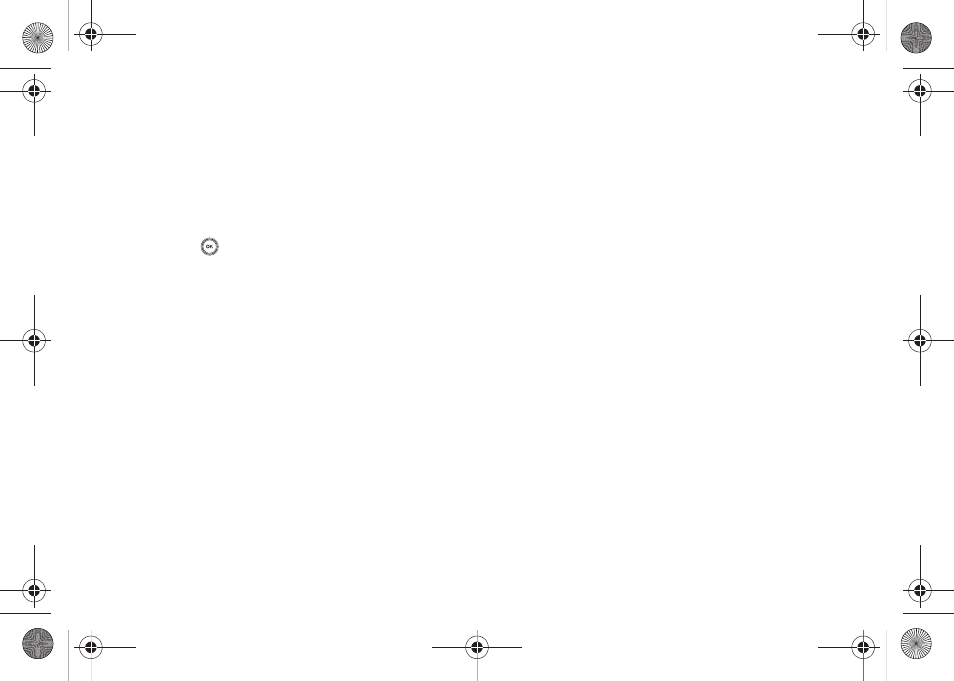
Changing Your Settings 100
1.
At the Settings menu, select Display Settings
➔
Front
Contrast. The Front Contrast screen appears in the
display.
2.
Use the Left or Right Navigation key to adjust the contrast
for the Front Display. The results of your adjustments
appear in the display.
3.
Press OK (
) to save your new contrast setting.
Sounds Settings
The Sounds Settings menu provides a variety of options to
customize audio properties for such things as ringers, keypad
tones alerts, and more.
Volume
Volume lets you adjust the loudness of the Voice Calls,
Messages, and Alarms that your MyShot produces.
1.
From the Settings menu, select Sounds Settings
➔
Volume.
The Volume screen appears in the display.
2.
Select Voice Calls, Messages, or Alarms.
3.
Select the preferred Volume setting:
4.
To preview your new setting, press the Play soft key. To
end the preview, press the Stop soft key.
5.
To retain your setting, press the SET soft key. You are
returned to the Volume screen.
Ringer Type
You can assign ringer types and melody tones for calls, alarms,
and other alerts, in the Ringer Type sub-menu.
1.
From the Settings menu, select Sounds Settings
➔
Ringer
Type.
The following options appear in the display:
• Voice Calls — Lets you select which ringtone, sound file, and/or
one of a set of ringtones and/or sound files plays when you receive
a voice call.
• Messages — Lets you select distinctive ringers for the following
message types:
–
Text Message
–
Picture Message
–
Voicemail
•
Ringer Off
•
Vibrate
•
Low
•
Low/Medium
•
Medium
•
Medium/High
•
High
•
Vibrate/High
r460.book Page 100 Thursday, July 2, 2009 10:37 AM
