Transferring files – Samsung SM-R3810ZOAXAR User Manual
Page 51
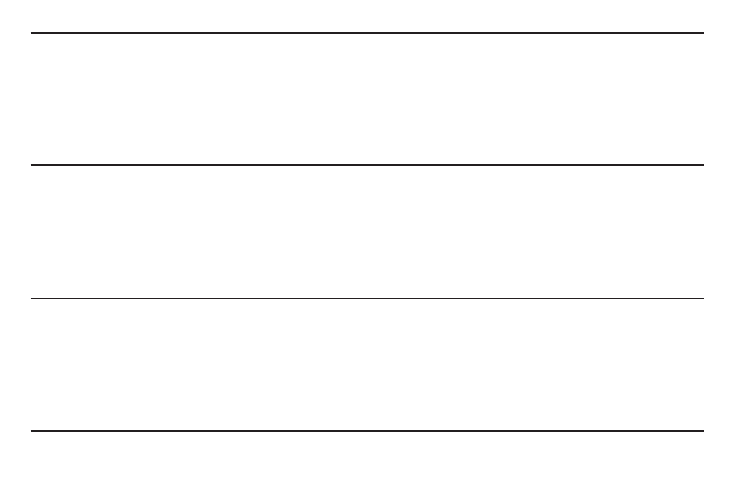
Section 2: Basics
51
Note: You can receive notifications on the Gear for selected items. In Gear Manager, tap Notifications →
Notifications for Gear or General notifications, and then tick items to select them.
If you set Notifications → Limit notifications on the Gear Manager, you will not be able to view specific
notifications on the Gear 2™ Neo. When Limit notifications is set, you can still view notifications for
incoming calls and alarms on the Gear™ 2 Neo.
If you set Notifications → Keep screen off on the Gear manager, the device receives notifications when
the display is turned off..
Transferring files
Move audio, video, images, or other types of file from a computer to the Gear™ 2 Neo, or vice versa.
1. Connect the Gear to the computer using the USB cable.
2. On the computer, open the Computer folder and double-click Gear 2 Neo (XXXX) → Gear.
3. Select a file on the computer and copy it to the desired storage location on the Gear™ 2 Neo.
4. Disconnect the USB cable.
Caution! Do not disconnect the Gear™ 2 Neo and the USB cable while transferring files. Doing so may damage
the Gear 2 Neo or result in data loss.
Do not disconnect the Gear™ 2 Neo from the computer while a media file stored in the Gear is playing
on the computer. Stop media playback on the computer and disconnect the Gear 2 Neo and the
computer.
If you use a USB hub, the connection may not work properly and it may cause a file transfer
malfunction. Samsung recommends connecting the Gear™ 2 Neo directly to the computer’s USB port.
