Media hub, Music player, Media hub music player – Samsung SGH-T849ZKDTMB User Manual
Page 74
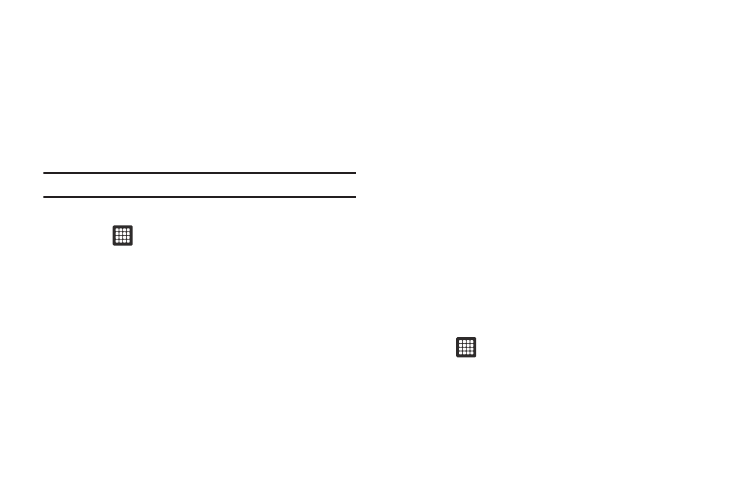
70
Media Hub
Samsung Media Hub is your one stop for the hottest movie and
TV content. With hundreds of titles available at your fingertips,
entertaining your family on the go was never easier. You can rent
or purchase your favorite content and watch from any location
the convenience of anywhere. Featuring the stunning viewing
quality Samsung is known for, Samsung Media Hub is your
gateway to mobile video like you've never experienced it before.
Note: Media Hub usage is based on service availability.
Using Media Hub
1.
Touch
➔
Media Hub.
2.
Read the End-User License Agreement (EULA) and touch
Accept to continue or Decline to exit.
The Media Hub screen displays.
3.
At the Media Hub screen select one of the following
options:
• New in store: displays the newest movies available for purchase.
• My Media: allows you to view all of the media that you have
purchased or rented. Touch a media entry to view it.
• Movie Store: displays movies that are available for rent or
purchase. Scroll through the movie categories at the top of the
screen. Touch a category and movies of that type display.
• TV Store: displays TV shows that are available for purchase. Scroll
through the movie categories at the top of the screen. Touch a
category and TV shows of that type display.
4.
Scroll through the media listings and tap on an item you
would like to purchase or rent.
5.
Information concerning the media displays. Touch WATCH
PREVIEW to watch a short preview or touch Rent or Own.
6.
Choose a payment method and then follow the on-screen
instructions.
The media stores to the My Media folder.
Music Player
The Music Player plays songs from an installed memory card.
Playing Music
1.
Touch
➔
Music.
2.
Touch a tab to select the music category: Songs, Playlists,
Albums, Artists, or Genres.
3.
Scroll through the list and tap an entry to begin playback.
