Samsung SGH-T849ZKDTMB User Manual
Page 114
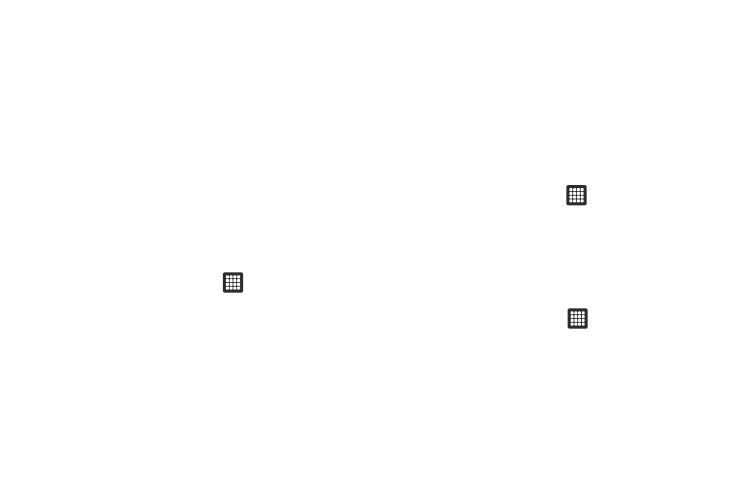
110
2.
Touch Add VPN to set up a connection to a VPN, using the
following settings:
• Add PPTP VPN: set up a connection to a VPN with Point-to-Point
tunneling protocol.
• Add L2TP VPN: set up a connection to a VPN with Layer 2
tunneling protocol.
• Add L2TP/IPSec PSK VPN: Set up a connection to a VPN with
preshared key-based Layer 2/IPsec tunneling protocol.
• Add L2TP/IPSec CRT VPN: Set up a connection to a VPN with
Certificate-based Layer 2/IPsec tunneling protocol.
Mobile networks
Before you use applications such as Google Maps and find your
location or search for places of interest, you must enable the
Mobile networks options.
1.
From the Home screen, touch
➔
Settings
➔
Wireless
and network
➔
Mobile networks.
2.
Set these options:
• Use packet data: Enable or disable use of packet data over mobile
networks. When Enabled, a check appears in the checkbox.
• Data roaming: Enable or disable connections to data services
when your device is roaming on another network.
• Access Point Names: lists the available Access Point names.
• Network mode: select GSM/WCDMA (auto mode), GSM only, or
SCDMA only.
• Network operators: select search networks, Select automatically,
or Default Setup.
The following options display:
Data Roaming
Data roaming allows you to connect to your service provider’s
partner networks and access data services when you are out of
your service providers area of coverage.
1.
From the Home screen, touch
➔
Settings
➔
Wireless
and network
➔
Mobile networks.
2.
Touch Data roaming.
Access Point Names
To use Wi-Fi you need access to a wireless access point
(hotspot).
ᮣ
From the Home screen, touch
➔
Settings
➔
Wireless and network
➔
Mobile networks
➔
Access Point
Names.
A list of the Access point names display. The active access
point displays a bright green, filled circle to the right of the
name.
