Managing messages – Samsung SGH-T849ZKDTMB User Manual
Page 59
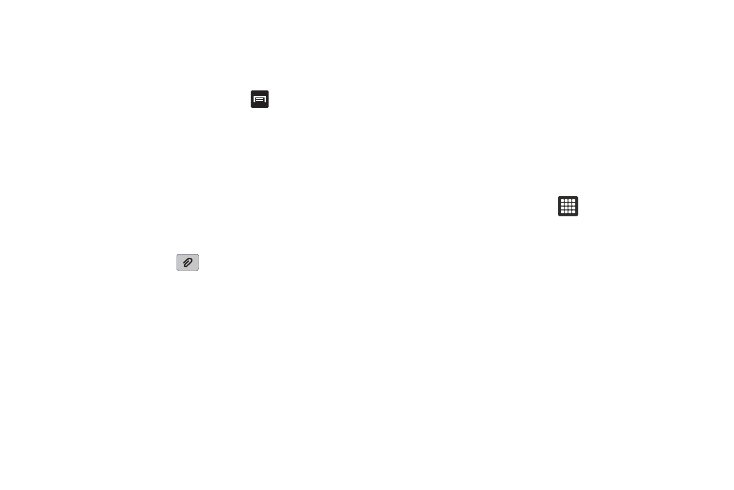
Messages 55
4.
Touch the Enter message here field and use the on-screen
keypad to enter a message. For more information, refer to
“Text Input Methods” on page 38.
5.
While composing the message, press
for these
options:
• Add subject: Add a subject field to the message and enter a
subject. (This option also converts the message to MMS.)
• Insert smiley: Add a text emoticon to the message.
• Import text: Select text from Contacts, Calendar, or Memo to add
to the message.
• Brightness setting: Adjust the screen brightness.
• Discard: Discard the message.
6.
Touch the Attachment
icon to add content to the
message and convert it to MMS:
• Picture: add a picture.
• Video: add a video.
• Audio: add an audio file.
• Capture picture: take a new picture.
• Capture video: record a new video.
• Slide: add a slide to this message, to add another picture or video.
• Contacts: select additional contacts to add to this message.
• Calendar: add an event to this message.
• Memo: add a memory to this message.
7.
Review your message and touch Send.
Managing Messages
Threaded Messages Overview
Messages you send and receive to the same contact, number or
address are grouped together as a thread. Threaded messages
allow you to see all the messages exchanged with a contact or
other recipient, as a conversation, displaying the latest
message first.
1.
From the Home screen, touch
➔
Messaging.
2.
Message threads display by contact, number, or address.
While viewing message threads, you have these options:
• Touch and hold a thread to choose from:
–
View Contact / Add to contacts: View the contact record, or save the
sender/recipient’s information as a new contact, or to update an existing
contact.
–
Delete thread: Erase the entire message thread.
