Samsung SGH-T849ZKDTMB User Manual
Page 33
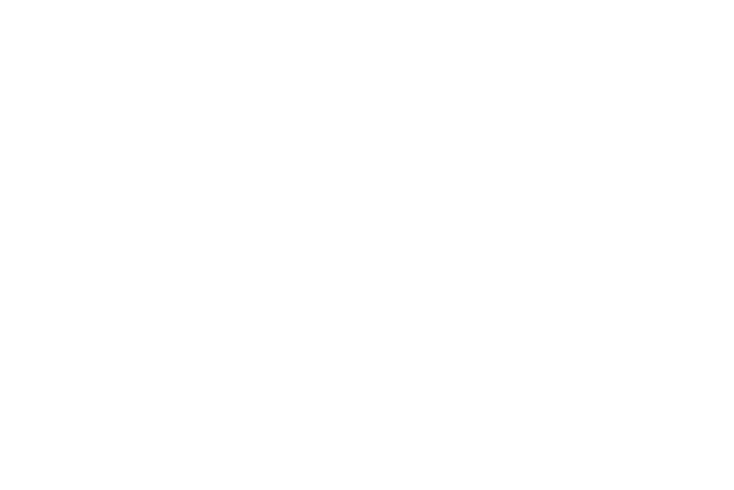
Understanding Your tablet 29
Adding a Folder
Folders hold items that you want to organize and store together
on the workspace.
1.
From the Home screen, touch and hold an empty area until
the Add to Home Screen pop-up menu displays.
2.
Touch Folders to add a New folder, All contacts, Contacts
with phone numbers, Received list from Bluetooth, Recent
documents, or Starred contacts to the workspace.
Renaming a folder
1.
From the Home screen, touch the folder you want to
rename to open the folder.
2.
With the folder open, touch and hold the Folder title bar
until the Rename folder pop-up displays.
3.
Touch the Folder name field, enter a new title for this folder,
then touch OK.
Deleting a folder
ᮣ
From the Home screen, touch, drag, and drop the folder
you want to delete onto the Application list.
The Application list tab changes into a trash can symbol.
Changing the Wallpaper
1.
From the Home screen, touch and hold an empty area until
the Add to Home Screen menu displays.
2.
Touch Wallpapers.
3.
Touch Gallery, select a folder in which the wallpaper image
resides, then touch an image and touch Save.
– or –
Touch Live wallpapers, touch a wallpaper image, then
when the wallpaper displays, touch Set wallpaper.
– or –
Touch Wallpaper gallery, scroll through the images, touch a
wallpaper image, then when the wallpaper displays, touch
Set wallpaper.
