Samsung SGH-T849ZKDTMB User Manual
Page 69
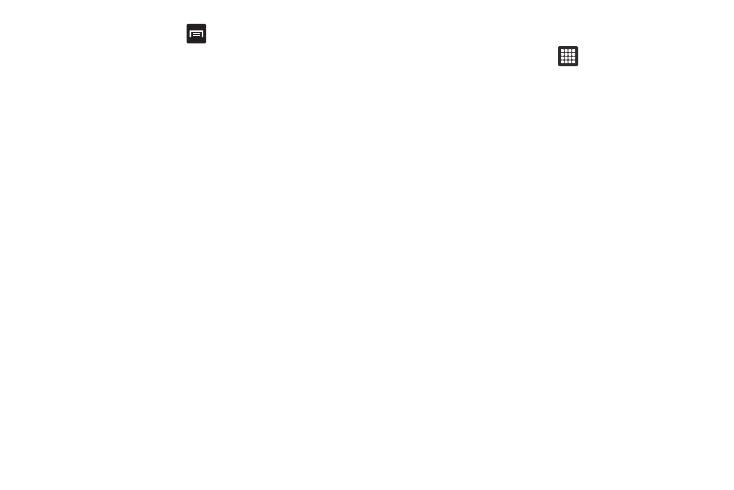
Multimedia 65
After selecting a picture, press
to view the following options:
•
Share: allows you to share using Picasa, Messaging, AllShare,
Bluetooth, Gmail, or Email.
•
Delete: removed the selected picture.
•
More:
–
Details: allows you to see picture details. Tap the button to the right of
the picture to display the details.
–
Set as: sets this picture as Wallpaper, or as a Contact icon.
–
Crop: crops the photo.
Touch and drag the sides of the crop box to
create the crop area, then touch Save. Touch Discard to stop without
cropping the picture.
–
Print: connect to Wi-Fi, then send the photo to a printer.
–
Rotate left: allows you to rotate the picture counterclockwise 90
degrees.
–
Rotate right: allows you to rotate the picture clockwise 90 degrees.
Selecting and Using the Pictures
From the Image viewer, you have access to both macro functions
(zoom, crop, and rotate) and menu options. For more information,
refer to “Pictures Image Viewer Options” on page 64.
Editing a Photo
1.
From the Home screen, touch
➔
Files
➔
DCIM
➔
Camera
➔
2.
Touch Menu
➔
More to access the following editing
options:
• Details: displays details about the selected photo such as:
Title, Type, Date taken, Album, and Location.
• Set as: sets the picture as Wallpaper, or a Contact icon.
• Crop: allows you to crop the image. Touch and drag the sides of the
crop box to create the crop area, then touch Save. Touch Discard
to stop without cropping the picture.
• Print: connect to Wi-Fi, then send the photo to a printer.
• Rotate left: allows you to rotate the picture counterclockwise 90
degrees.
• Rotate right: allows you to rotate the picture clockwise 90 degrees.
