Music, 145 changing the view mode, 145 playlist creation – Samsung UN85S9VFXZA User Manual
Page 152: 145 music scanning, 145 opening a different file, 145 additional music playback settings, Changing the view mode, Playlist creation, Music scanning, Opening a different file
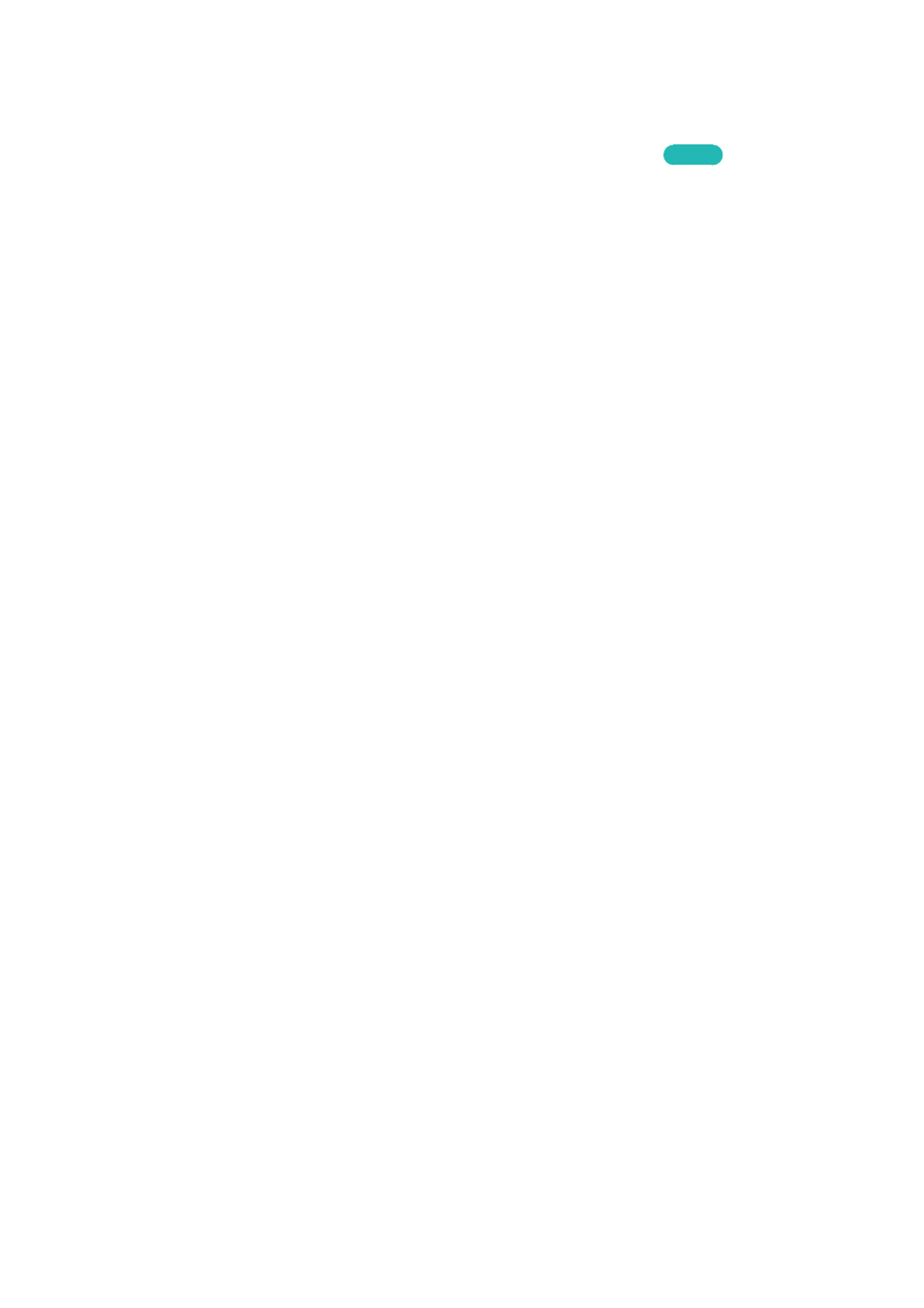
144
145
Music
Select the music file from the list or press the
∂
button on the virtual remote panel to play music. To
exit, select
∫
button on the virtual remote panel or press the
RETURN
button.
Try Now
Changing the view mode
On the file list screen, select
View
on the top right of the screen and choose a category. The file list is
sorted by the chosen category.
Playlist Creation
From the
Options
list at the top of the screen, select
Play Selected
, specify all the music files you
want to play, and then select
Play
.
This creates a playlist. If the list is displayed in Folder view mode, only the files contained in the
current folder can be selected. To select files from other folders, change the view mode.
Music Scanning
●
Select the
†
/
…
button on the virtual remote panel. Scan 10 seconds backward or forward.
●
Select the
∑
button on the virtual remote panel. This pauses the currently playing music file.
Opening a Different File
●
Select the
€
/
‚
on-screen button.
●
Select a file from the playlist.
Additional Music Playback Settings
●
Repeat: Select the
Repeat
on-screen button. This changes the repeat mode.
One Song
repeats
the current file only, whereas
All
repeats all files contained in the playlist.
●
Shuffle: Select the
Shuffle
on-screen button. Choose between normal and random play.
●
Receiver: Select the
Receiver
on-screen button and then power on the receiver.
●
Sound Mode: Select the
Sound Mode
on-screen button. Select a sound mode.
"
The
Sound Mode
function is not available on the UN85S9VF model.
●
Information: Select the virtual remote panel's
INFO
button from the playlist to view detailed
information about the selected file.
