144 show subtitles, 144 additional video playback settings, Show subtitles – Samsung UN85S9VFXZA User Manual
Page 151: Additional video playback settings
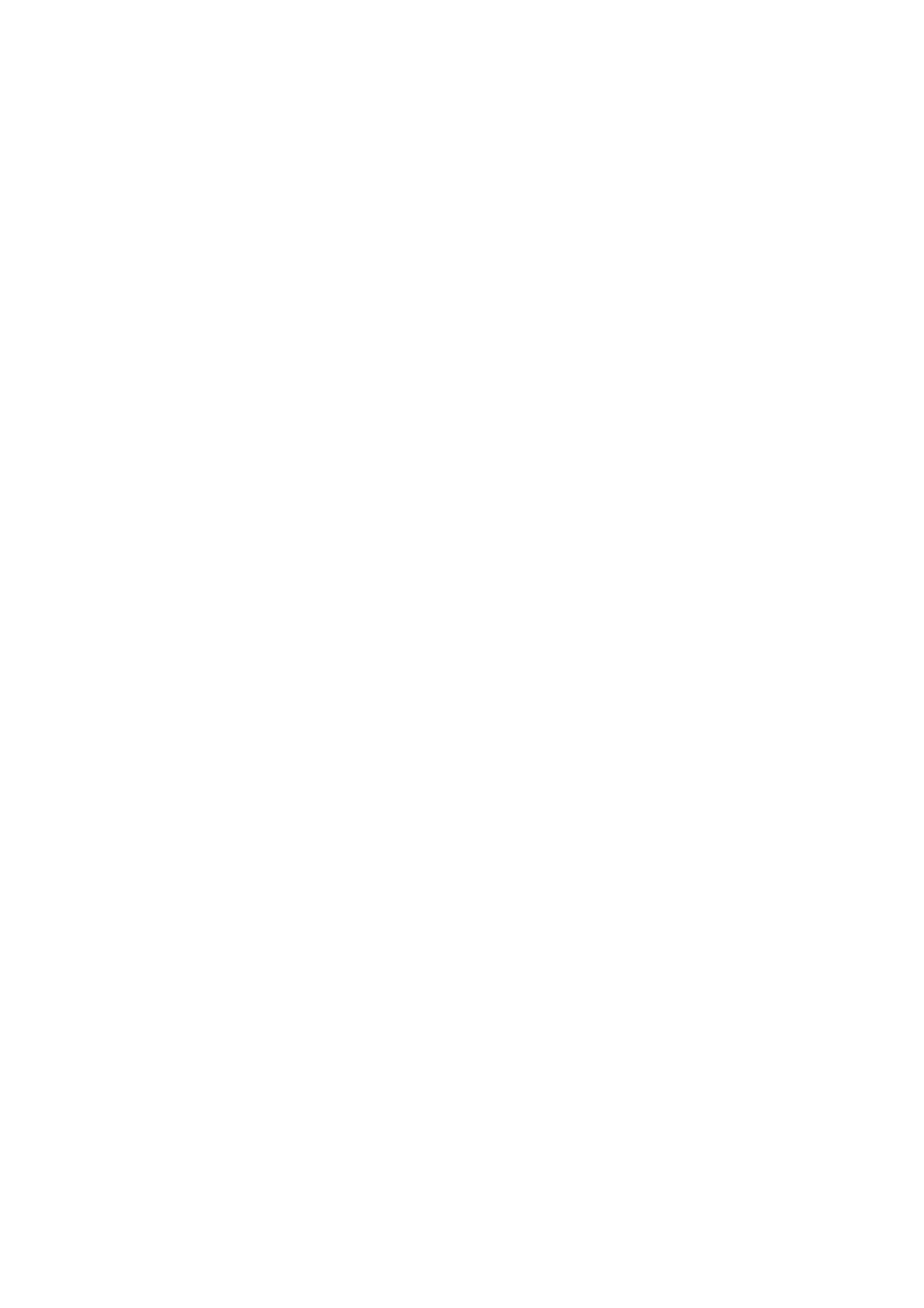
144
Show Subtitles
If the external storage device contains a subtitle file with the same name as the video file being
played, you can choose to display subtitles on the screen. Select the
Settings
on-screen button and
then select
Subtitle Settings
to show subtitles.
If the subtitles appear corrupted, try changing the encoding setting. If the subtitles do not match the
video, adjust the sync.
If the subtitles are too small, increase the font size.
Additional Video Playback Settings
●
Repeat: Select the
Repeat Mode
on-screen button. This changes the repeat mode.
Repeat One
repeats the current file only, whereas
Repeat All
repeats all files contained in the folder.
●
Picture Size: Select the
Picture Size
on-screen button and then select the picture size. However,
this function is not available on the UHD resolution screen that is supported by UHD F9000 and
S9 series models.
●
Rotate: Select the
Rotate
on-screen button to rotate the current video 90 degrees clockwise.
However, this function is not available on the UHD resolution screen that is supported by UHD
F9000 and S9 series models.
●
Receiver: Select the
Receiver
on-screen button and then power on the receiver.
●
Picture Mode: Select the
Settings
on-screen button and then select
Picture Mode
. Select a
picture mode.
●
Sound Mode: Select the
Settings
on-screen button and then select
Sound Mode
. Select a sound
mode.
"
The
Sound Mode
function is not available on the UN85S9VF model.
●
Audio Language: Select the
Settings
on-screen button and then select
Audio Language
. Select
an audio language. However, this option is only available with streaming videos that support
multiple audio formats.
●
Information: Select the
Settings
on-screen button and then select
Information
to view detailed
information about the current video.
