Control panel buttons – Samsung ML-1450-XAX User Manual
Page 49
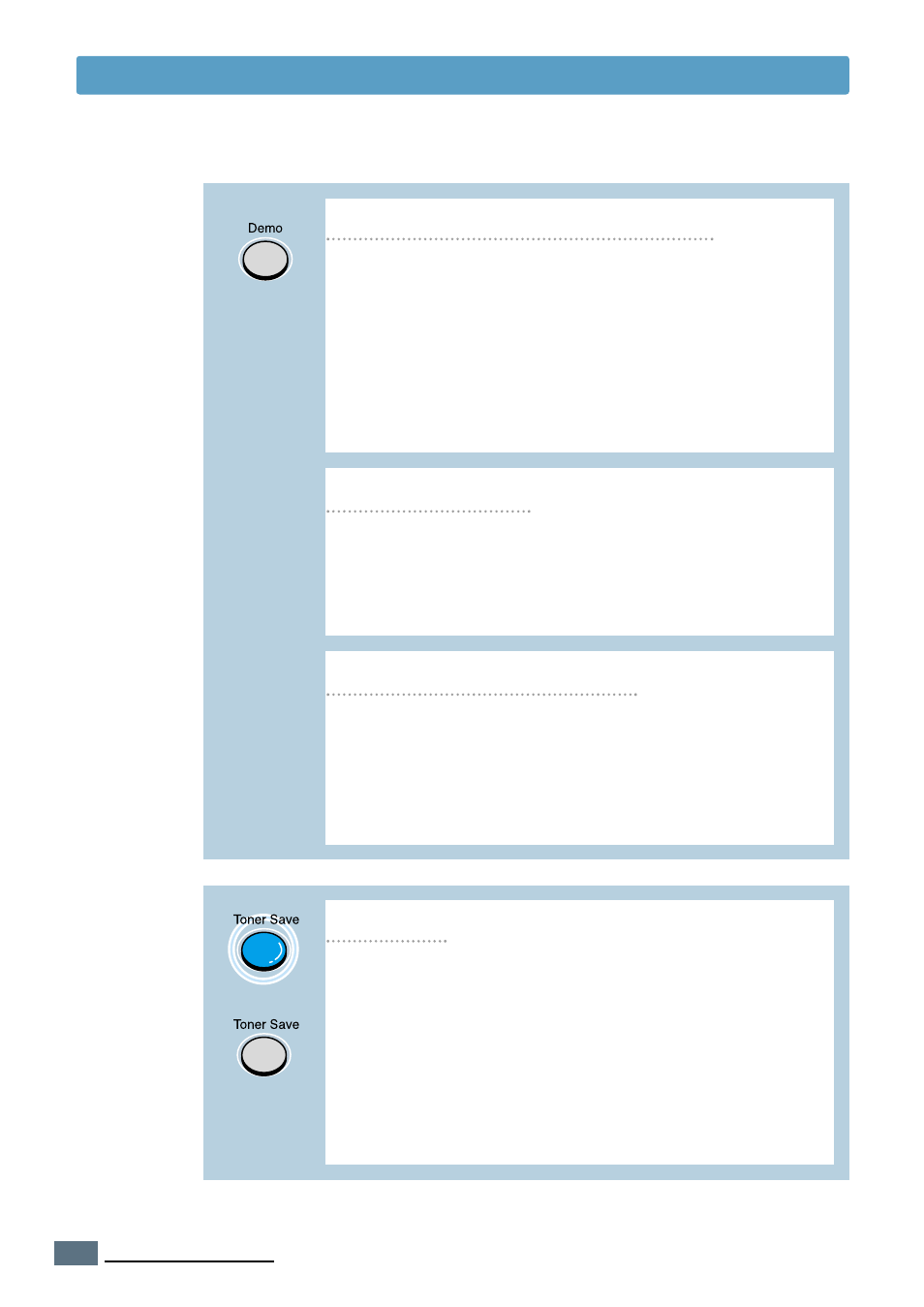
3.2
U
SING THE
C
ONTROL
P
ANEL
Control Panel Buttons
Cleaning the inside of the printer
Press and hold Demo for about 2 seconds until the
control panel lights blink slowly to print a demo page.
The printer must be in the ready mode.
Press and hold Demo for about 6 seconds until the
control panel lights blink rapidly to print a configuration
sheet. The printer must be in the ready mode. For
further information, see
Press and hold Demo for about 10 seconds until the
control panel lights remain illuminated to automatically
clean the inside of the printer. After cleaning the printer,
one cleaning sheet prints. For further information,
see
Print demo page and configuration sheet
Start manual feeding
When you select Manual Feed for Paper Source from
your software application, you should press Demo each
time you feed a sheet of paper manually. For further
information, see
Press Toner Save to turn the toner save mode on or off.
The printer must be in the ready mode.
• If the button backlight is on, toner save mode
activates and the printer uses less toner to print a
document.
• If the button backlight is off, toner save mode is
disabled and you will print in normal quality. For
further information on Toner Save mode, see
(on)
(off)
Toner Save
