Samsung ML-1450-XAX User Manual
Page 3
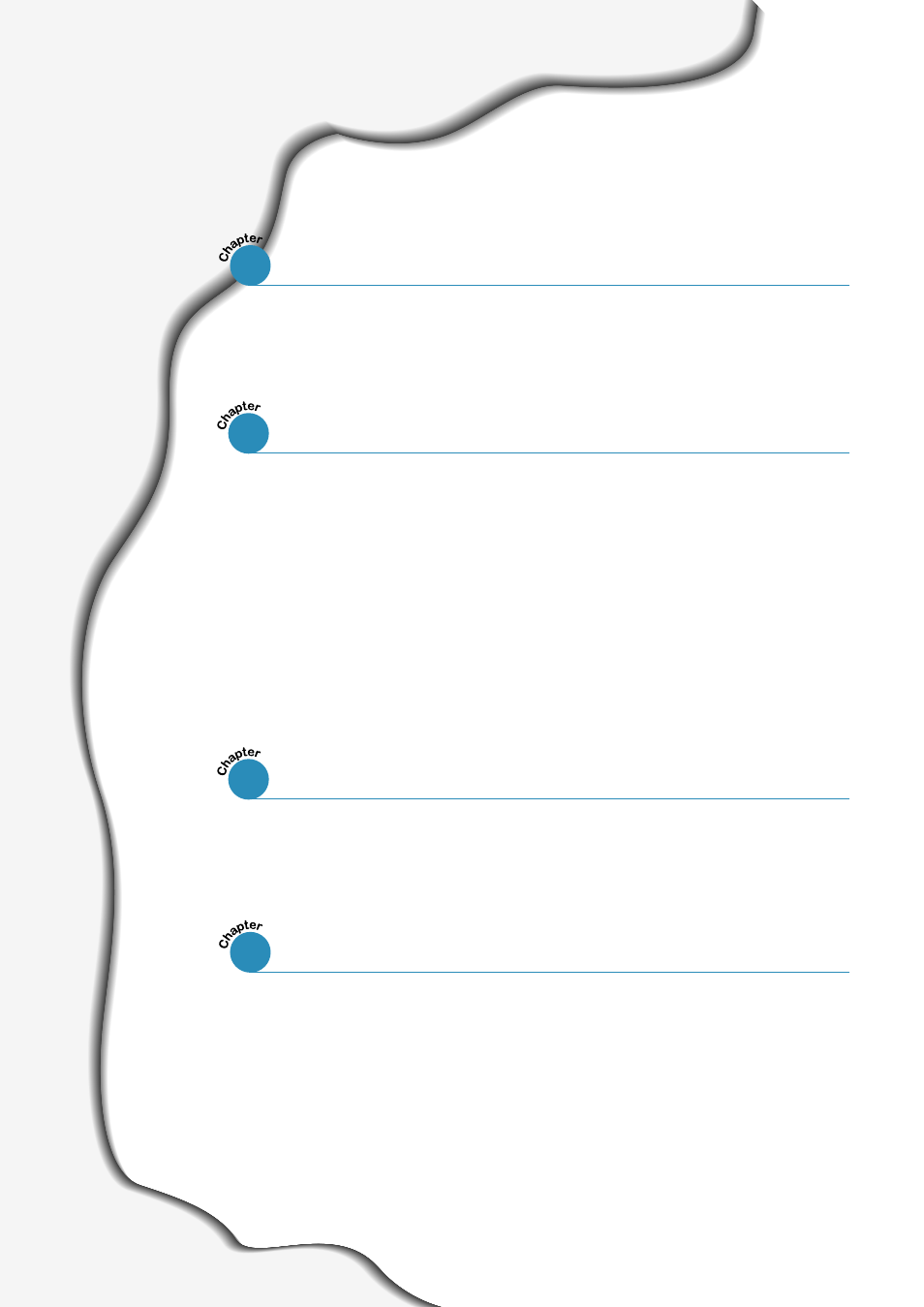
––––––––––––––––––––––––––––––––––––––––––––
–––––––––––––––––––––––––––––––––––––––––
–––––––––––––––––––––––––––––––––––––––
–––––––––––––––––––––––––––––––––––––––––
Contents
––––––––––––––––––––––––––––––––––
––––––––––––––––––––––––––––––––––––––––––
Connect to the Computer with a Parallel Cable
–––––––––––––––––––––––––––––––––––
––––––––––––––––––––––––––––––––––
–––––––––––––––––––––––––––––––
Choosing Paper and Other Media
–––––––––––––––––––––––––––––––––––
–––––––––––––––––––––––––––––––––––––––––––––––
––––––––––––––––––––––––––––––––––––––
––––––––––––––––––––––––––––––––––––––––––
––––––––––––––––––––––––––––––––––
––––––––––––––––––––––––––––––––
Printing on Card Stock or Custom-sized Media
2
This manual is related to the following products:
