Memory status, Games & apps, Tools – Samsung SGH-A226HBAGEN User Manual
Page 80: Games & apps tools
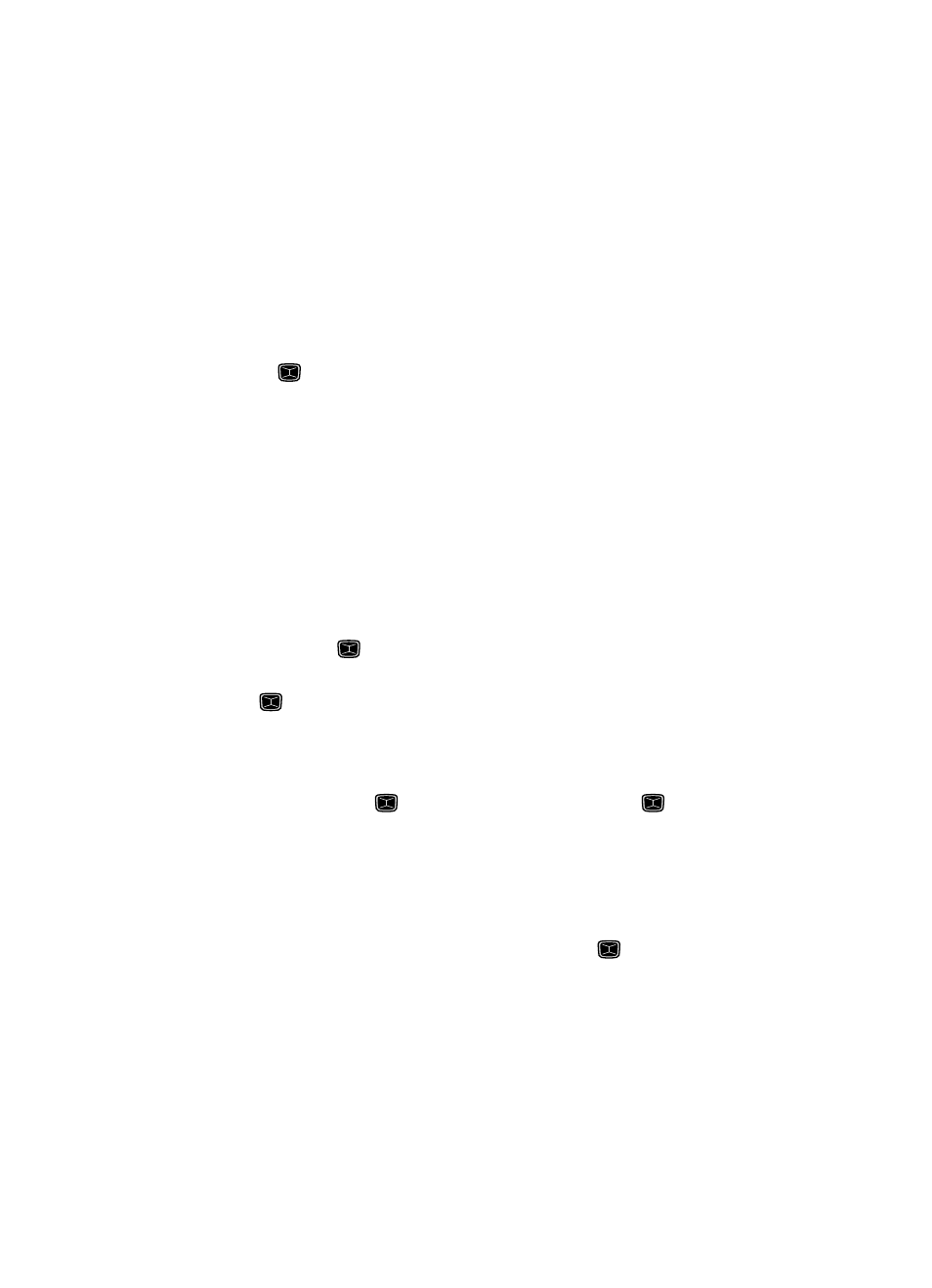
77
Memory Status
The Memory Status menu option allows you to view the usage and available memory
for Media (Graphics & Audio), Games & Apps (Games & Applications), and
Multimedia Message (Used/Total) memory status for your text messages. To access
the Memory Status option, use the following steps:
1.
In Idle mode, press the Menu soft key to access Menu mode.
2.
Use the Navigation keys to highlight Media and press the Select soft key
or the
key.
3.
Highlight the Memory Status menu option and press the Select soft key.
Choose from My Files or Shared Memory.
4.
Press the Back soft key to return to the Memory Status menu.
Games & Apps
The Games & Apps menu option allows you to shop using the WAP browser. You
can download new games and applications, and save them to the My Games &
Apps folder. To access the Games & Apps menu option, use the following steps:
1.
In Idle mode, press the Menu soft key to access Menu mode.
2.
Use the Navigation keys to highlight Games & Apps and press the Select
soft key or the
key.
3.
With the Download Games option highlighted, press the Select soft key or
the
key to launch the WAP browser and select a file to download.
Follow the on-screen options. The files downloaded will be stored in the
My Games & Apps folder.
4.
To access a downloaded or pre-installed game, highlight My Games &
Apps and press the
key. Select a game and press the
key.
Tools
The Tools menu includes the calculator, converter, timer, stopwatch, and world time
clock. To access this menu, use the following steps:
1.
In Idle mode, press the Menu soft key to access menu mode.
2.
Highlight Tools and press the Select soft key or the
key.
