Data call time, Quiet mode, Options during a call – Samsung SGH-A226HBAGEN User Manual
Page 24: Speakerphone key, Putting a call on hold, Data call time quiet mode options during a call
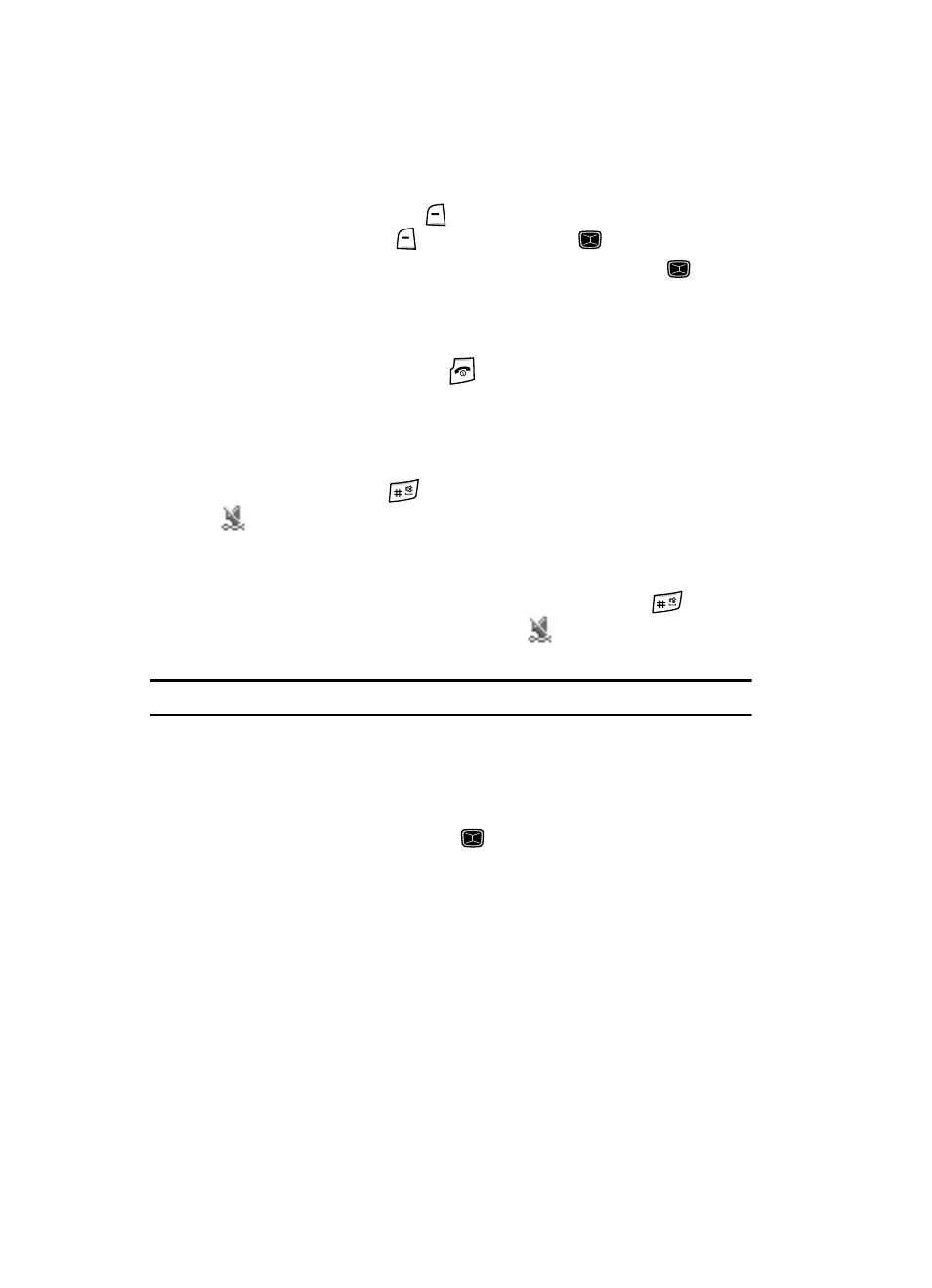
21
Data Call Time
1.
From the Idle Screen, press
Menu. Use the Navigation keys to highlight
Call History and press
Select soft key or the
key.
2.
Highlight Data Call Time and press the Select soft key or the
key.
3.
The following options are available:
• Last Data Call: shows the time used for the last data call sent or received.
• Total Data Call: shows the total time used to send or receive data.
4.
Press the Back soft key or the
key to end.
Quiet Mode
Quiet mode is convenient when you wish to stop the phone from making noise, in a
theater for example.
In Idle mode, press and hold the
key until the “Silent Mode Activated” message
and the
Quiet Mode icon displays.
In Quiet mode, your phone will vibrate and light up the external LCD display or just
light the external LCD display depending on the setting in the Silent All feature.
To exit and reactivate the previous sound settings, press and hold the
key
again until “Silent Mode Deactivated” displays. The
Quiet Mode icon no longer
displays.
Note: Setting for Quiet Mode can be set to Silent All.
Options During a Call
Your phone provides a number of control functions that you can use during a call.
Speakerphone Key
During a call, press the speakerphone key
to activate the speakerphone
operation. Use the volume keys (located on the left side of your phone) to adjust the
volume.
Putting a Call on Hold
You can place the current call on hold whenever you want. You can also make
another call while you have a call in progress if your network supports this service.
To put a call on hold:
1.
While on a call, press the left soft key Options. Highlight Hold and press
the Select soft key. The call is on hold.
