Editing a bookmark, Deleting a bookmark, Clearing the cache – Samsung SGH-A226HBAGEN User Manual
Page 75: Changing the wap profiles
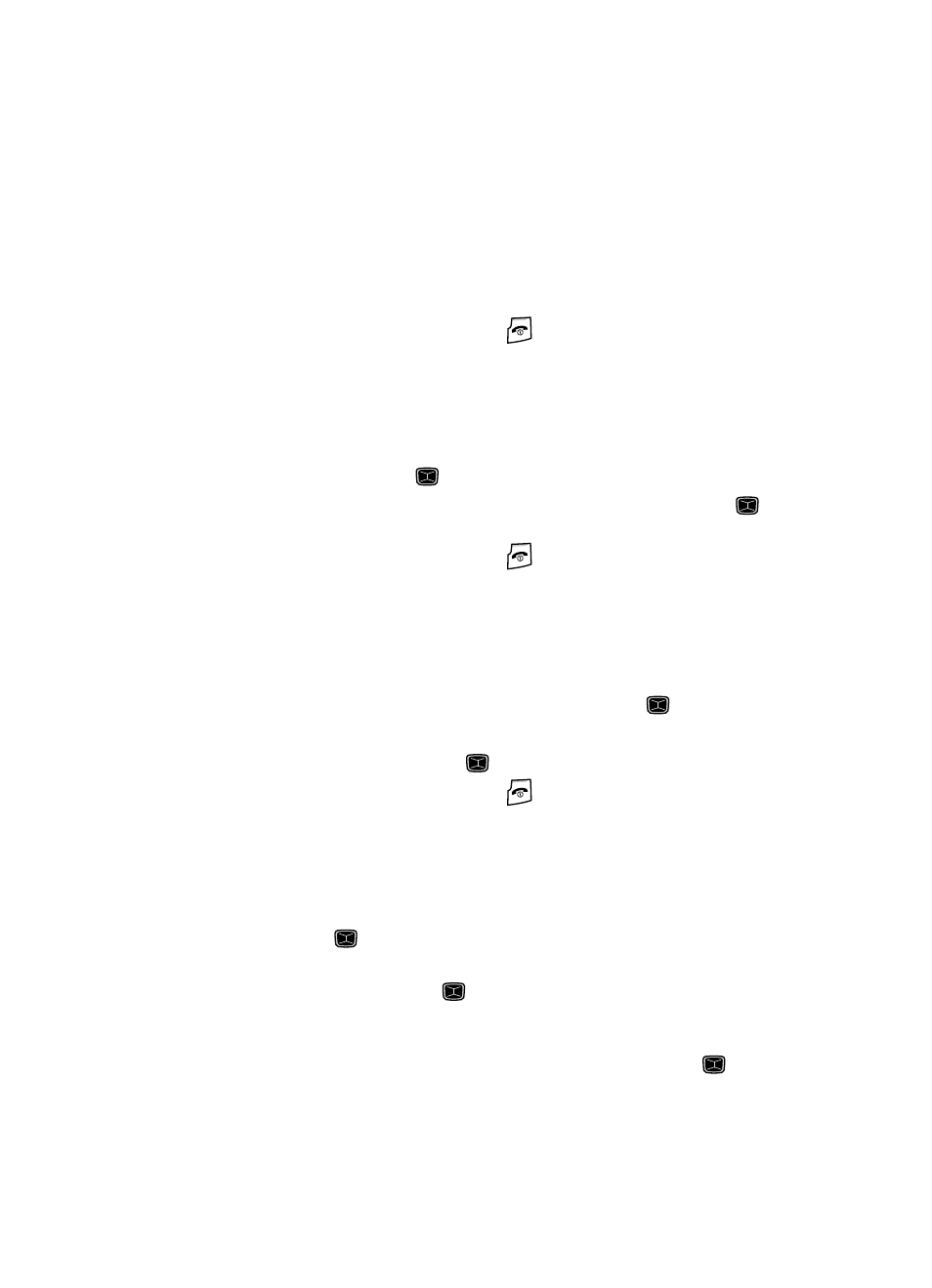
WAP
72
Clearing the Cache
Editing a Bookmark
1.
From the Favorites list, select the bookmark you want to change.
2.
Press the Options soft key and select Edit.
3.
Change the address and the name, as you would when storing a new one.
4.
Press the Options soft key and select the Save option.
5.
When you have finished, press the
key.
Deleting a Bookmark
1.
From the Favorites list, select the bookmark you want to delete.
2.
Press the Options soft key and select Delete.
3.
Press the Right Navigation key and select Selected or All then press the
Select soft key or the
key.
4.
At the “Delete?” confirmation screen, press the Yes soft key or the
key to confirm deletion or press the No soft key to cancel deletion.
5.
When you have finished, press the
key.
Clearing the Cache
The cache is the phone’s temporary memory in which the most recently accessed
WAP pages are stored. You can clear the cache at anytime.
1.
In Idle mode, press the Menu soft key to access Menu mode.
2.
Highlight Internet and press the Select soft key or the
key.
3.
Select Clear Cache.
4.
Press the Yes soft key or the
key to confirm the deletion.
5.
When you have finished, press the
key.
Changing the WAP Profiles
You can set up server profiles for the WAP browser.
1.
In Idle mode, press the Menu soft key to access Menu mode.
2.
Select MEdia Net. Highlight Browser Profiles and press the Select soft
key or the
key.
3.
To change the current browser profile, highlight Current Profile and press
the Select soft key or the
key.
• The Current Profile allows you to set the options for current browser profle.
Choose from the following options: MEdia Net or Profiles 2-3.
4.
Highlight Profile Settings and press the Select soft key or the
key.
