Lock phone, Lock sim card, Check pin code – Samsung SGH-A226HBAGEN User Manual
Page 68: Lock applications
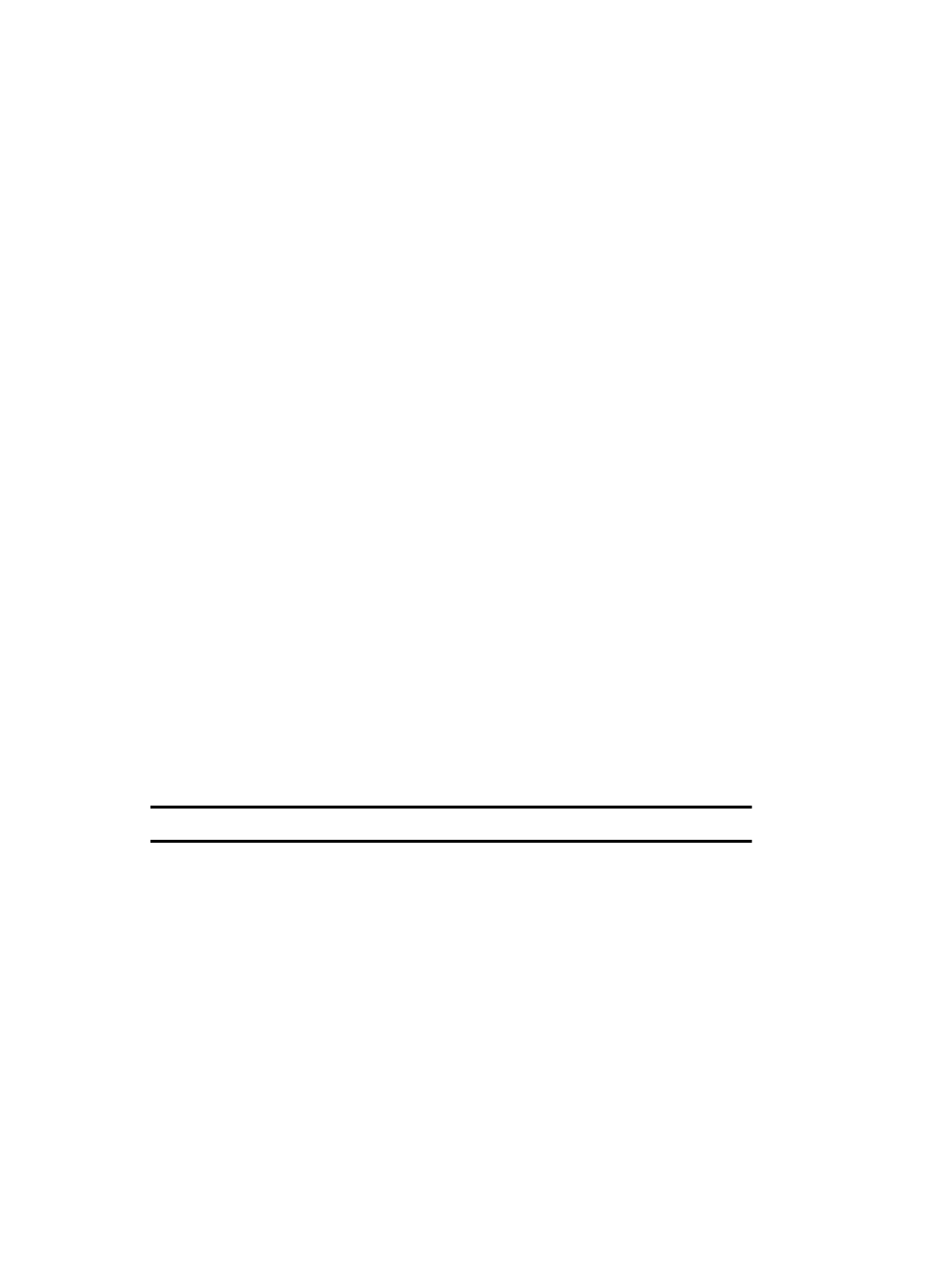
65
Lock Phone
When the Phone lock feature is enabled, the phone is locked and you must enter the
4- to 8-digit phone password each time the phone is switched on.
To change the phone password, see “Change Phone Password” on page 66.
Once the correct password has been entered, you can use the phone until you
switch it off.
The following options are available:
•
Off: you are not asked to enter the phone password when you switch on the phone.
•
On: you are required to enter the phone password when you switch on the phone.
Lock SIM Card
When the Lock SIM Card feature is enabled, your phone only works with the current
SIM. You must enter the SIM lock code to unlock the SIM so you can use a different
SIM card.
Once you have entered the lock code, you are asked to confirm your password.
Reenter your password and press the OK soft key.
The following options are available:
•
Off: you are not asked to enter the phone password when you switch on the phone.
•
On: you are required to enter the phone password when you switch on the phone.
Check PIN Code
When the Check PIN Code feature is enabled, you must enter your PIN each time you
switch on the phone. Consequently, any person who does not have your PIN cannot
use your phone without your approval.
Note: Before disabling the PIN Check feature, you must enter your PIN.
The following options are available:
•
Off: you must enter the PIN each time the phone is switched on.
•
On: the phone connects directly to the network when you switch it on.
Lock Applications
Using this menu, you can lock the following categories:
•
All
•
Messages
•
Recent Calls
