Using contacts list entry options, Adding a new contact, Storing a number in the phone’s memory – Samsung SGH-A226HBAGEN User Manual
Page 41
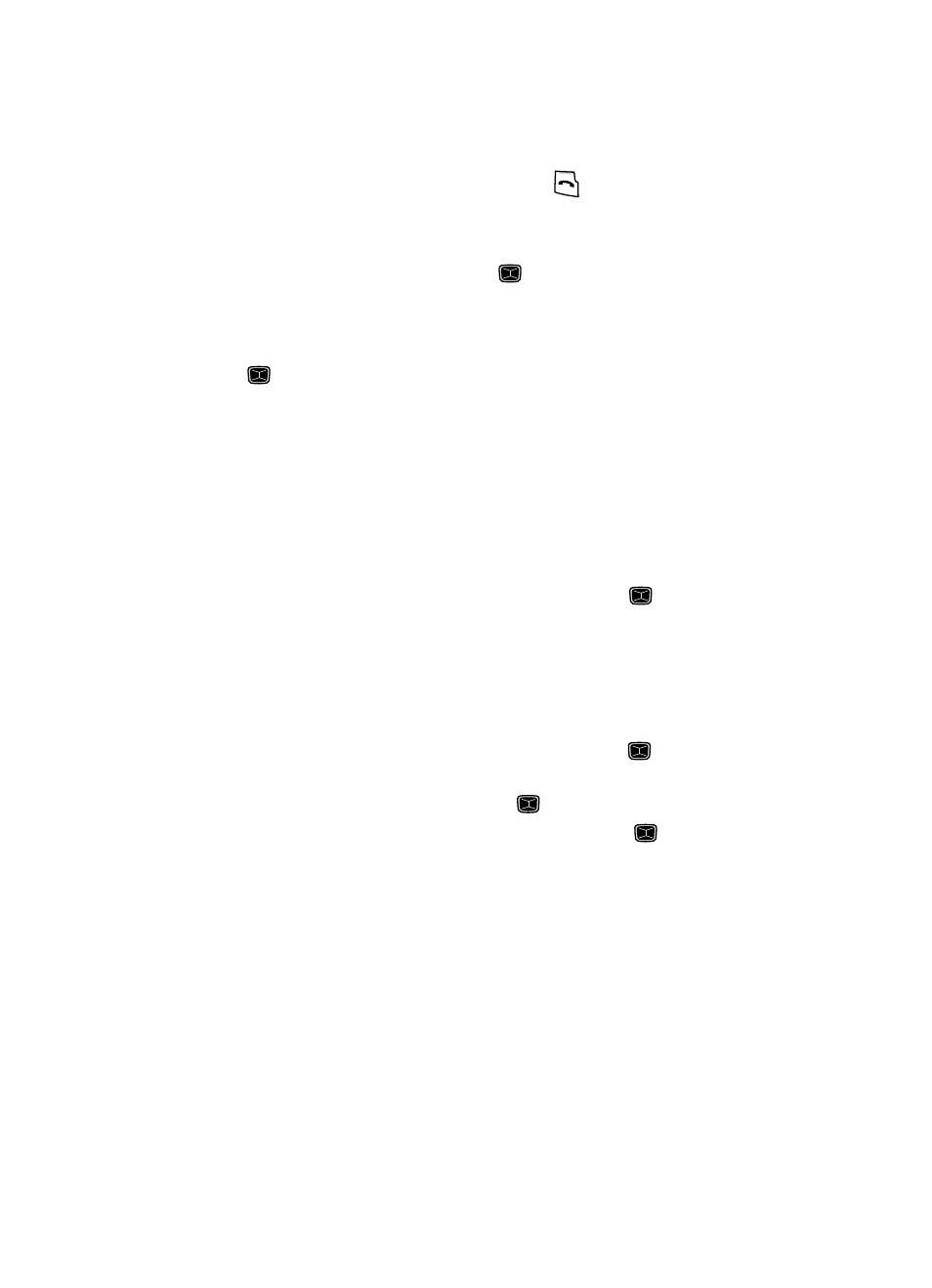
Understanding Your Contacts List
38
Adding a New Contact
6.
Once you have found the entry, press the
key to dial the number, or
press the Options soft key to access the Contacts List entry options.
Using Contacts List Entry Options
To accessany Contacts List entry, press the
key.
To access the options, press the Options soft key. The following options are
available:
–
Edit: allows you to edit the name and the number assigned to this contact. Press
the
key to save.
–
Send Message: allows you to send a text or multimedia message to this contact.
–
Call: allows you to place a call to this Contact.
–
Copy to Phone/SIM: allows you to copy the contact information to the Phone or the
SIM card (depending on the initial storage location).
–
Send Business Card via: allows you to set the Business Card information for this
entry in a Text or Multimedia message.
–
Assign Speed Dial: allows you to set the speed dial key for this entry.
–
Delete: allows you to delete the selected Contacts List entry.
Highlight a desired option and press the Select soft key or the
key.
Adding a New Contact
Use the following steps to add a new Contact.
Storing a Number in the Phone’s Memory
1.
When the Idle screen displays, press the Menu soft key.
2.
Highlight Contacts, press the Select soft key or the
key.
3.
Scroll to Add New Contact by pressing the Up or Down navigation key
and press the Select soft key or the
key.
4.
Highlight Phone and press the Select soft key or the
key.
5.
Enter the contact First Name.
6.
Highlight Last Name and enter the contact Last Name, if desired.
7.
Select a phone category from the following category types:
• Mobile: assigns the number entered to the Mobile entry.
• Home: assigns the number entered to the Home entry.
• Office: assigns the number entered to the Office entry.
• Fax: assigns the number entered to the Fax entry.
• Other: assigns another phone number for the contact entry.
• Email: allows you to enter an Email address for the contact.
