S. for more information, refer to – Samsung GT-P7310MAEXAR User Manual
Page 99
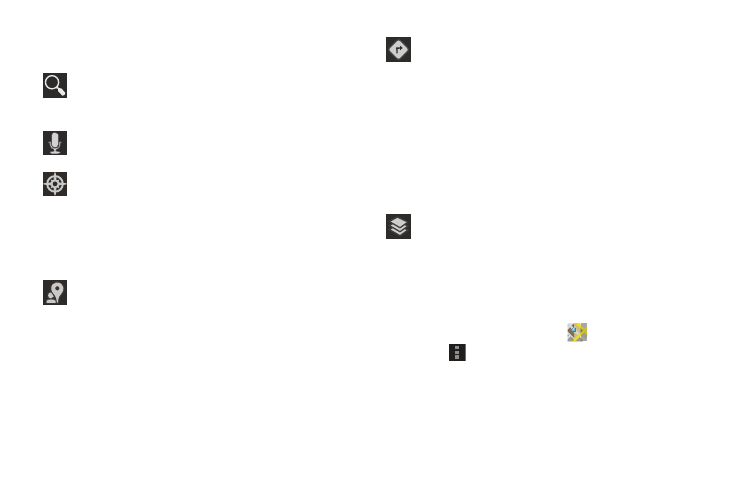
Internet and Social Networking 94
Other Map Options
Touch the indicated icon to use these additional Map options:
Maps Settings
Use the Maps settings to customize your Maps application.
1. From the Home screen, touch
Maps.
2. Touch
Menu ➔ Settings to set the following Maps
options:
• Display: Set the following Maps display options:
–
Zoom Buttons: If enabled, the zoom in (
+
) and zoom out (
-
)
buttons are displayed on the map.
Search Maps: Use the keyboard to enter your request
to Search the map for a city, location, and so on.
Suggestions are displayed as you type.
Speak: Just speak a city, location, and so on, to
display.
Compass: Set the map to always display north at the
top of the screen or to automatically rotate like a
compass, keeping north on the map facing north,
and so on. Your device may have to be calibrated the
first time you use this feature. Follow the on-screen
instructions.
Local: Launch the Local app. For more information,
refer to “Local” on page 91.
Directions: Displays the Directions pop-up. Enter My
Location and End point or touch the button to the right
of the fields to choose your current location, a
contact’s location, or to touch a point on the map.
Touch the automobile, bus, bicycle, or walking icon
for the appropriate directions. Then touch Go to
display a list of directions. Touch the Directions list
and scroll up or down. Touch an entry in the
Directions list to show the point mentioned on the
map.
Layers: Enable or disable a map layer to display.
Choose from Traffic, Satellite, Terrain, Transit Lines,
Latitude, My Maps, Bicycling, or Wikipedia.
