Favorites, Ts. for – Samsung GT-P7310MAEXAR User Manual
Page 67
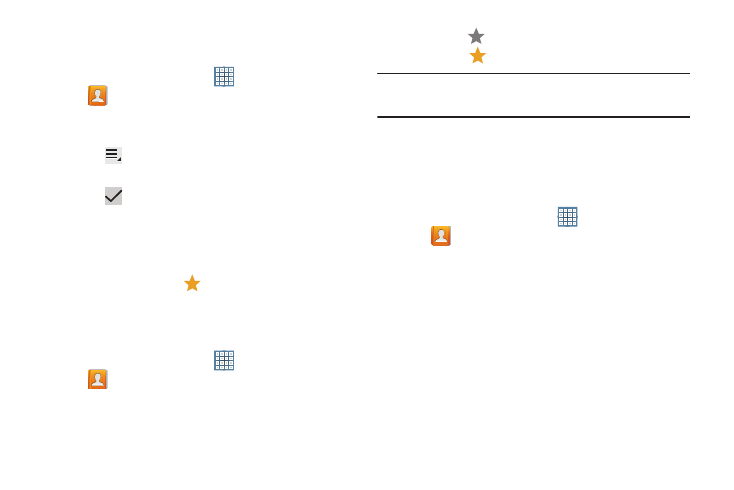
Contacts and Accounts 62
Removing Group Members
To remove contacts from a group:
1. From a Home screen, touch
Apps
➔
Contacts.
2. Touch Groups and then touch the group from which you
want to remove members.
3. Touch
Menu ➔ Remove member.
4. Touch Select all or the name of each contact to remove.
5. Touch
Done to remove the contacts.
Contacts are removed from the group and the group
name is removed from each contact’s Group field.
Favorites
Mark contact records with a
gold star to identify them as
favorites.
Adding Favorites
To add a contact to the Favorites list:
1. From a Home screen, touch
Apps
➔
Contacts.
2. Touch a contact to display it.
3. Touch the
Star next to the contact name so that it
turns gold
.
Tip: You do not have to edit the contact to change the Starred
status.
Accessing Favorites
You can view your favorites two ways for fast viewing or
messaging.
To view your favorites list:
1. From a Home screen, touch
Apps
➔
Contacts.
2. Touch Groups above the Contacts List and then touch
Starred in Android.
– or –
Touch Favorites above the Contacts List.
Only your starred contacts display.
