Groups, P. for – Samsung GT-P7310MAEXAR User Manual
Page 65
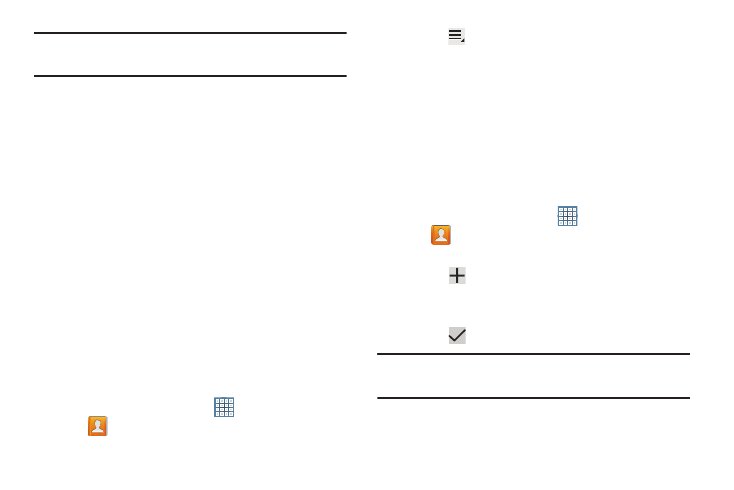
Contacts and Accounts 60
Tip: Set up a contact record for yourself to share your
information with others.
3. At the prompt, choose a sending method. Options are:
• Bluetooth: For more information, refer to “Bluetooth” on
• Email: For more information, refer to “Email” on page 68.
• Gmail: For more information, refer to “Composing and
• Wi-Fi Direct: To send Contacts entries directly to an external
device through a Wi-Fi connection
4. Follow the prompts to send the contact information.
Importing and Exporting Contacts
To back up and restore your contacts information, you can
export your contacts list to a storage device, such as a PC, or
import your contacts list (previously exported) from a storage
device.
1. Use the USB cable to connect your device to the
storage device.
2. From a Home screen, touch
Apps
➔
Contacts.
3. Touch
Menu ➔ Import/Export.
4. Touch Import from USB storage, Export to USB storage,
or Share namecard via, then follow the prompts to
complete the operation.
Groups
Assign contacts to Groups to make searching for contacts
faster or to quickly send messages to group members.
Creating a New Group
Create a new group when you add or edit a contact.
1. From a Home screen, touch
Apps
➔
Contacts.
2. Touch Groups above the Contacts List.
3. Touch .
4. Touch the Group name field and use the keyboard to enter a
new Group name.
5. Touch
Save to save the new group name.
Tip: Contacts can belong to more than one group. Just touch
the contact’s Groups field and touch each group.
