Photo editor – Samsung GT-P7310MAEXAR User Manual
Page 136
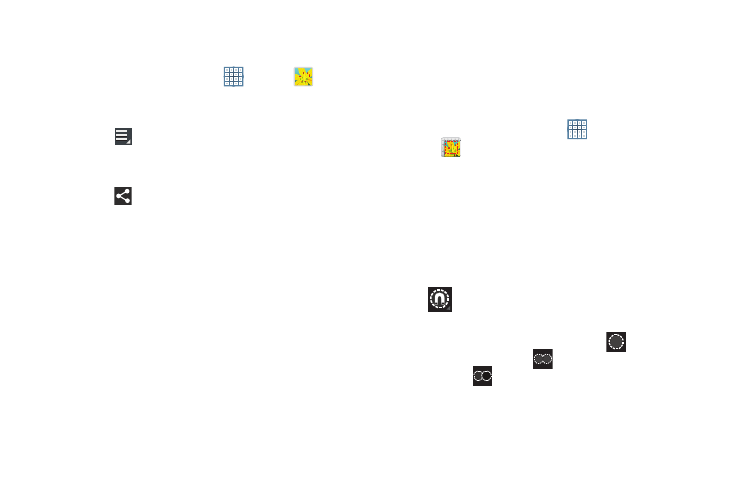
131
Sharing Photos and Videos
Share photos and videos with your friends.
1. From a Home screen, touch
Apps ➔
Gallery.
2. Touch a category and then a group to display
thumbnails.
3. Touch
Menu ➔
Select item.
4. Touch one or more photos and videos to highlight them
for sharing.
5. Touch
Share.
6. In the # selected drop-down, touch Select all to highlight
all photos and videos or touch Deselect all to
unhighlight all photos and videos.
7. Touch AllShare, Wi-Fi Direct, Picasa (photos only),
Photo Editor (photos only), Google+, Bluetooth,
Social Hub, YouTube (videos only), Email, or Gmail then
follow the prompts.
Photo Editor
The Photo editor application provides basic editing functions
for photos that you take on your device. Along with basic
image tuning like brightness, contrast, and color, it also
provides a wide variety of effects used for editing the photo.
1. From a Home screen, touch
Apps
➔
Photo editor.
2. Touch Select picture to edit a photo in your Gallery.
– or –
Touch Take picture to take a photo with the camera.
3. Touch the photo to load it into the Photo editor.
4. Use the following Photo editor controls to edit your
photo:
Selection: Touch the selection icon and then
touch Magnetic, Lasso, Brush, Round, or
Square to set how to mark an area for cropping,
rotating, and so on. Touch
to select a
single area,
to add to a selected area, or
to remove part of a selected area.
