Wake on lan (wol) feature – Samsung NP940X3G-K03US User Manual
Page 56
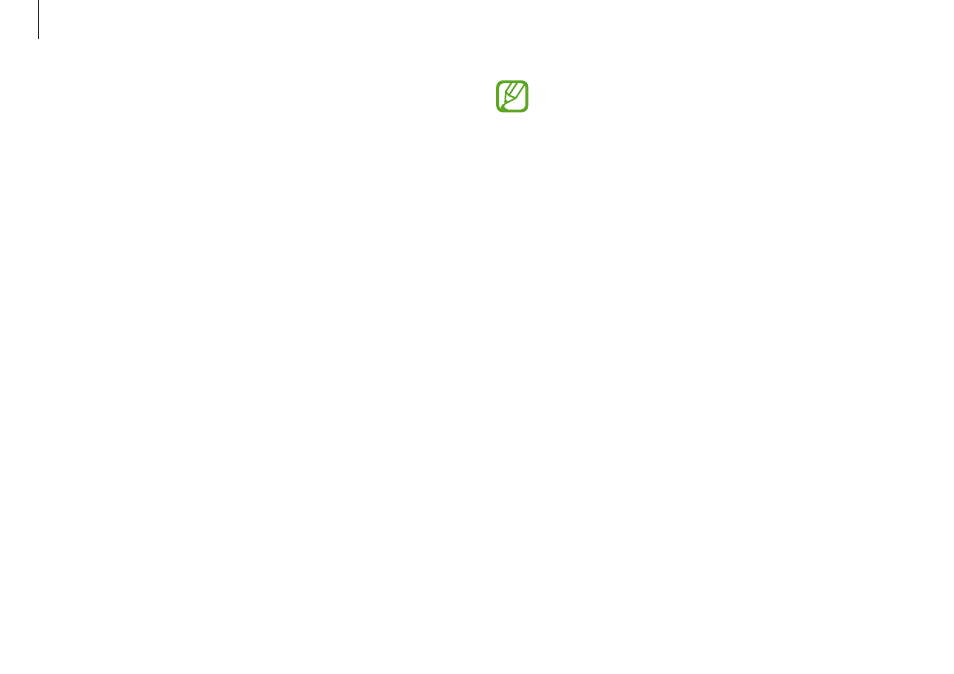
Network & Internet
56
• When connected to a 100Mbps/1Gbps wired LAN , a
message appears informing the user of connection to
a 10Mbps/100Mbps wired LAN when the computer
wakes from sleep mode. This happens because
restoring the network takes about 3 seconds. When the
network is restored, the computer will be connected to
the 100Mbps/1Gbps LAN.
• When the system is running on battery power, it may
take a few seconds for the connection to be established
when connecting a LAN cable. This is the result of
power saving features designed to reduce battery
consumption.
• When the system is running on battery power, the
speed of a wired LAN is decreased automatically
to reduce battery consumption. In this case, a
1Gbps/100Mbps LAN would function at the speed of a
100Mbps/10Mbps connection.
Wake on LAN (WOL) feature
Activate the system remotely from sleep mode when a signal,
such as a ping or magic packet command, is received via a wired
LAN.
1
On the desktop, open the Charms and select the Settings
charm
→ Control Panel → Network and Internet →
Network and Sharing Center
→ Change adapter settings.
2
Right-click Ethernet and select Properties.
3
Select Configure…
→ Power Management → Allow this
device to wake the computer
→ OK.
4
Restart the computer.
• If the computer wakes up from sleep mode inadvertently,
disable the Wake on LAN feature.
• This feature may not work while using other power saving
features. To disable other sleep functions, select the
Settings charm
→ Control Panel → Hardware and Sound
and then set Power Options.
• Windows 8 does not support ping-enabled Wake On LAN.
