Chapter 10: addressing scsi devices – ATTO Technology 2200R/D User Manual
Page 38
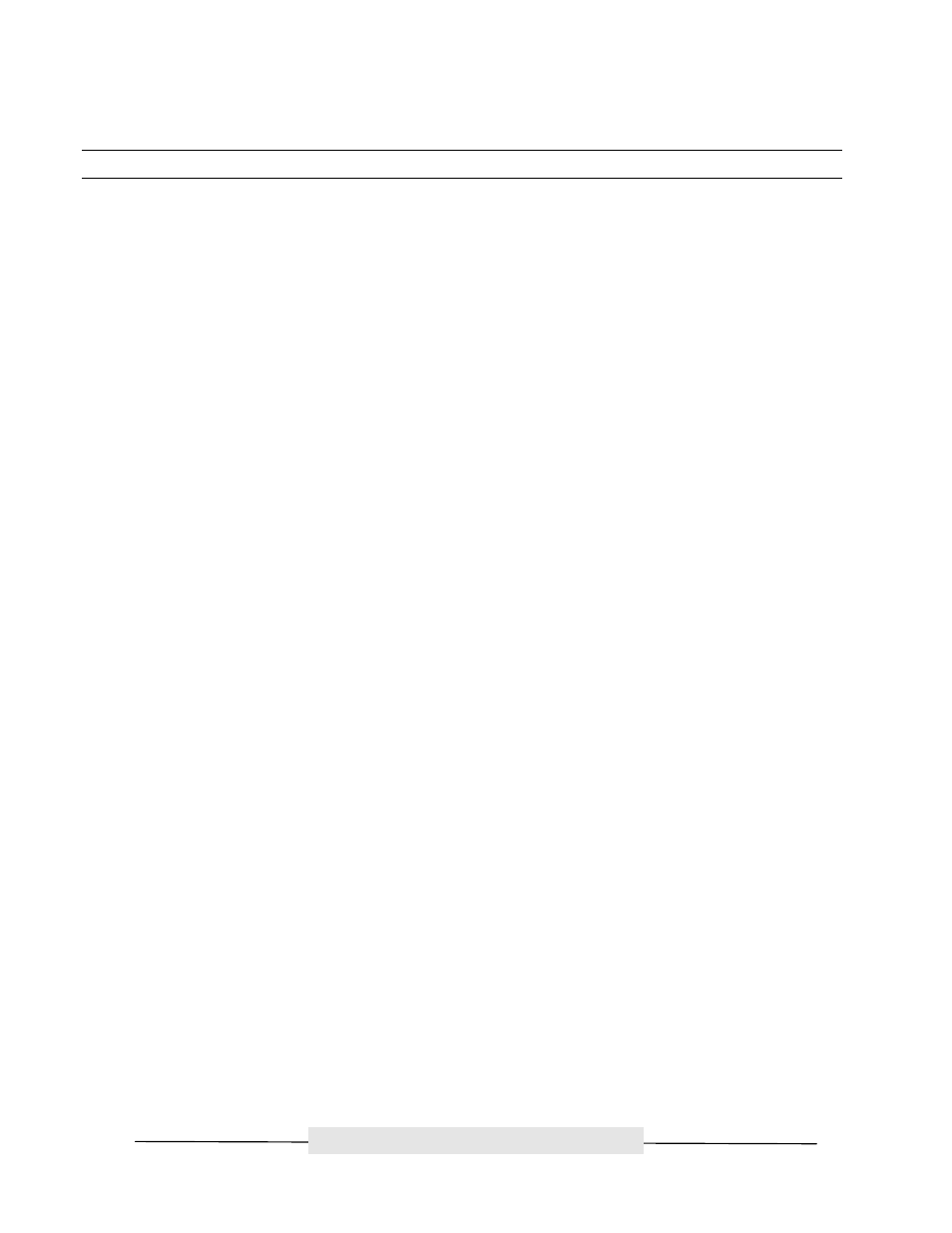
ATTO Technology, Inc.
ATTO FibreBridge Installation & Operation Manual
- 33 -
ATTO Technology, Inc.
Chapter 10: Addressing SCSI Devices
The FibreBridge is very dynamic in how SCSI devices are mapped into Fibre Channel addresses. This
allows the user to virtually have any possible SCSI configuration. An overview of device addressing is
given below. Refer to Appendix A for a detailed explanation of the FibreBridge addressing methodology.
Identifying the FibreBridge
To a host computer, the FibreBridge will show up as a:
Bus : Target ID : LUN
The bus depends upon which PCI slot the host adapter is plugged into within the host computer. The ID
is determined from either the Soft or Hard Fibre Channel ID of the FibreBridge (AL_PA). The FibreBridge
is set to use Soft IDs by default. The bridge can be set to use a Hard ID by using FibreBridge Services to
set the appropriate bit in the NVRAM. It is recommended to use Hard Addressing for UNIX applications
because the operating system does not automatically scan for devices. The LUN of the FibreBridge can
also be set using FibreBridge Services (BridgeTools is recommended). The default value is 14.
If you want the FibreBridge to be detected by the operating system, its Soft Fibre LUN value must be set
within the range of the operating system. The bridge does not need to be detected for normal operation.
The bridge DOES need to be detected if you want to use the in-band connection method for BridgeTools.
The FibreBridge will never be detected in UNIX environments because the operating system does not
contain a native device driver for bridge type devices.
The following is a brief overview of the steps involved in setting the ID and LUN of the FibreBridge. Refer
to the BridgeTools manual for further information.
1. Load BridgeTools onto your PC.
2. Physically connect to the bridge using either the in-band Fibre Channel link, a crossover (null
modem) RS-232 serial cable, or an Ethernet cable (crossover cable if a hub or switch is not being
used). Skip to step 3 if you use RS-232 or Ethernet.
2.1. If you were using the Fibre Channel link to talk to the bridge, it would be best to connect
directly from a host adapter to the FibreBridge at first instead of going through a switch. This
is because the default Fibre Channel port mode for the FibreBridge is set to NL_Port (Loop
Mode). Some switches do not have the ability to auto detect between N_Port and NL_Port
devices. Make sure the host adapter is set for NL_Port mode.
2.2. For the Fibre Channel link, you also need to make sure the operating system and the host
adapter are set to be able to detect at least LUNs 0 - 15. The bridge must be detected by
the operating system in order to use in-band communications. The FibreBridge default LUN
is 14.
3. Launch the BridgeTools program and select your connection method.
4. Once a connection is established, a window will appear showing some basic information for the
FibreBridge. Take note of the WorldWide Name (WWN) because some switches require this for
addressing purposes.
