Samsung NP940X5J-K01US User Manual
Page 75
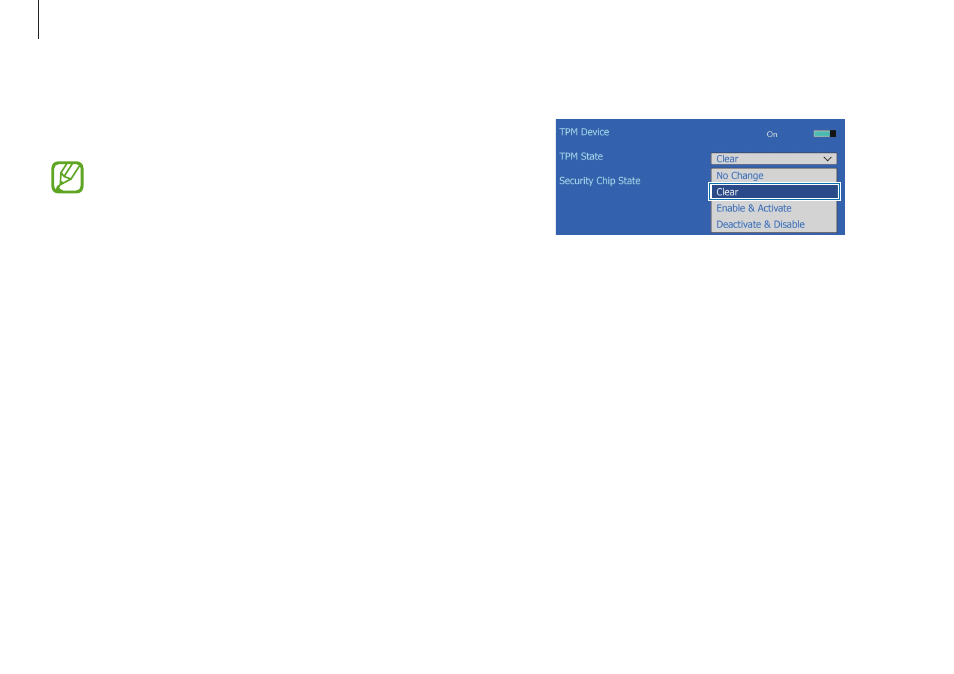
Applications
75
6
Set TPM State to Clear.
7
Select Save.
The computer restarts.
8
Before the Samsung logo (Samsung ATIV) appears, press the
F2 key several times.
9
On the BIOS setup screen, access the Security menu.
10
Select TPM Configuration.
11
Set TPM State to Enable & Activate.
12
Select Save.
The computer restarts.
Step 1: Initializing the TPM chip
When using the TPM solution for the first time or registering a user
again, initialize the TPM chip.
• Initializing the TPM chip deletes all authentication data
on the chip.
• If the TPM chip is initialized after the security solution is
configured, decrypting any existing folders or files that
have been encrypted by the security solution may not
be possible. Failure to do so may lead to inaccessibility
to the folder and files after initialization.
1
Turn on the computer.
2
Before the Samsung logo (Samsung ATIV) appears, press the
F2 key several times.
3
Access the Security menu.
4
Select TPM Configuration.
5
Set TPM Device to Enabled or On.
