Samsung NP940X5J-K01US User Manual
Page 26
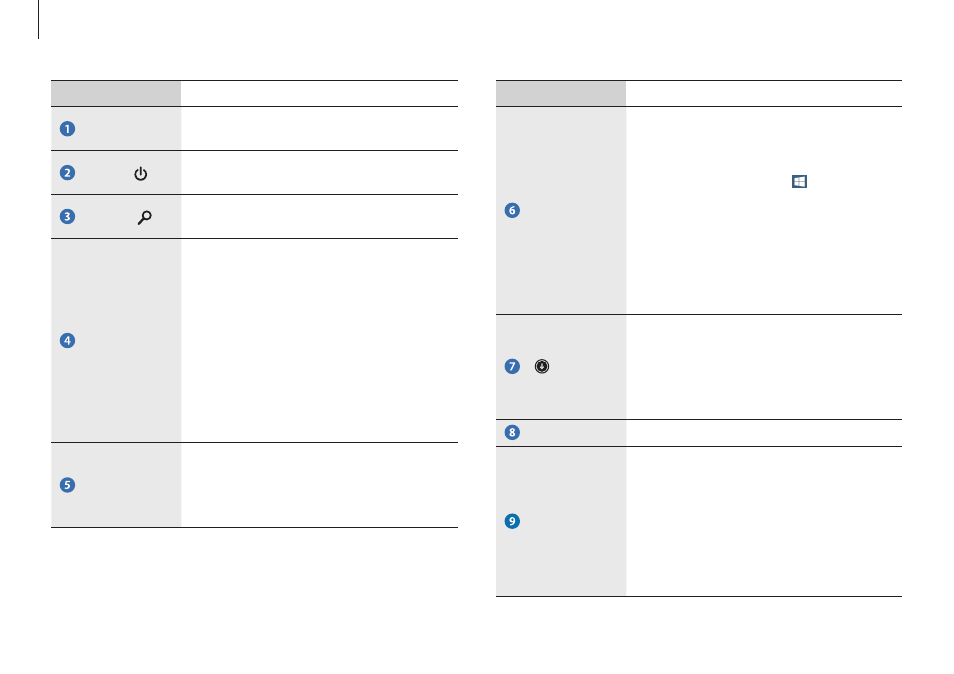
Windows
26
Number/Name
Description
Start button
• The Start button can be accessed only
with the mouse. Move the cursor to
the lower-left edge of the screen to
view the Start button ( ). Click the
button to switch to the most recent
application screen or the desktop.
Right-click this button to access other
Windows features, such as shutting
down the system or opening the
Control Panel.
• The application screen appears where
the list of applications installed on the
computer is displayed. The application
screen can be accessed only with the
touchpad or mouse.
Desktop
• Switches to the desktop.
App tiles
• Refers to the tiles of installed
applications.
• Samsung Apps supplied with the
original factory product are compatible
with the product’s supported OS.
Changing the OS may result in limited
use of the Apps.
Number/Name
Description
User account
• Refers to the currently-used user
account.
Power
• Turn off the computer or select Sleep
mode and Restart.
Search
• Search for applications, files, or
websites by entering keywords.
Open the
Charms
• Opens the Charms that are hidden at
the right of the screen.
• To open the Charms, do one of the
following:
– Touch screen: Swipe inward from
the right edge of the touch screen.
– Touchpad/Mouse: Move the
cursor to the upper- or lower-right
edge of the screen.
The Charms
• Refers to the menu that allows you
to search, share, connect to devices,
configure settings or switch to the
Start screen.
