Media and tray, Setting the paper size and type, Using the output support – Samsung SL-M2070W-XAA User Manual
Page 45
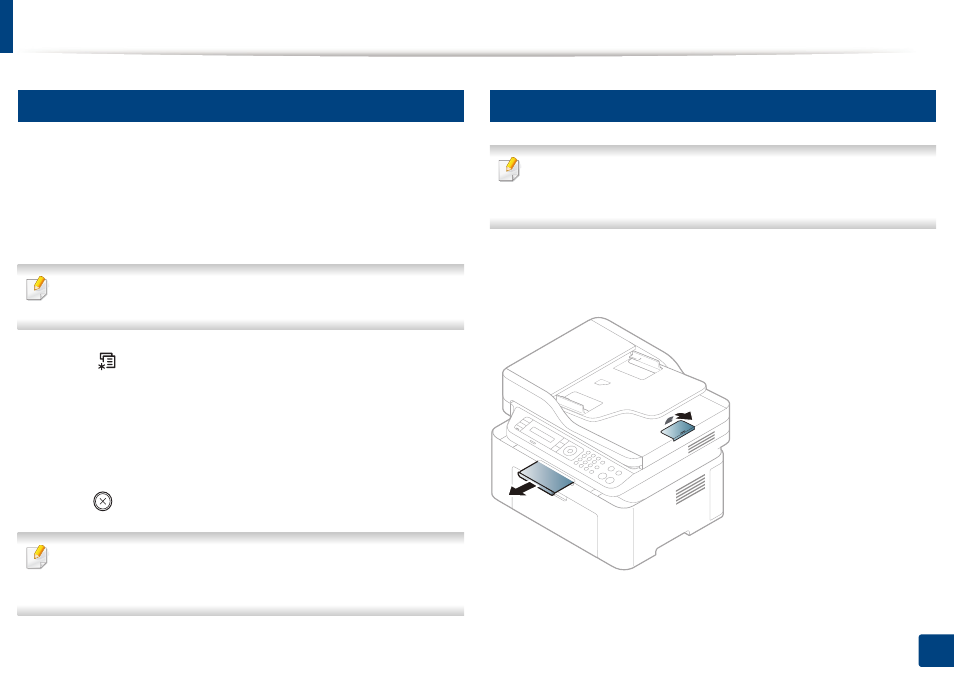
Media and tray
45
2. Menu Overview and Basic Setup
6
Setting the paper size and type
After loading paper in the paper tray, set the paper size and type using the
control panel buttons.
To change the paper setting set in the machine, set the paper type from the
Printing preferences window > Paper tab > Paper Type (see "Opening
printing preferences" on page 52).
It may be necessary to press OK to navigate to lower-level menus for some
models.
1
Select (Menu) button on the control panel.
2
Press System Setup > Paper Setup > Paper Size or Paper Type.
3
Select the tray and the option you want.
4
Press OK to save the selection.
5
Press (Stop/Clear) to return to ready mode.
If you want to use special-sized paper such as billing paper, select the Paper
tab > Size > Edit... and set Custom Paper Size Settings in the Printing
Preferences (see "Opening printing preferences" on page 52).
7
Using the output support
The surface of the output tray may become hot if you print a large number
of pages at once. Make sure that you do not touch the surface, and do not
allow children near it.
The printed pages stack on the output support, and the output support will help
the printed pages to align. The printer sends output to the output tray by
default.
