Fax features, Printing received faxes, Receiving in secure receiving mode – Samsung SL-M2070W-XAA User Manual
Page 233: Printing sent fax report automatically
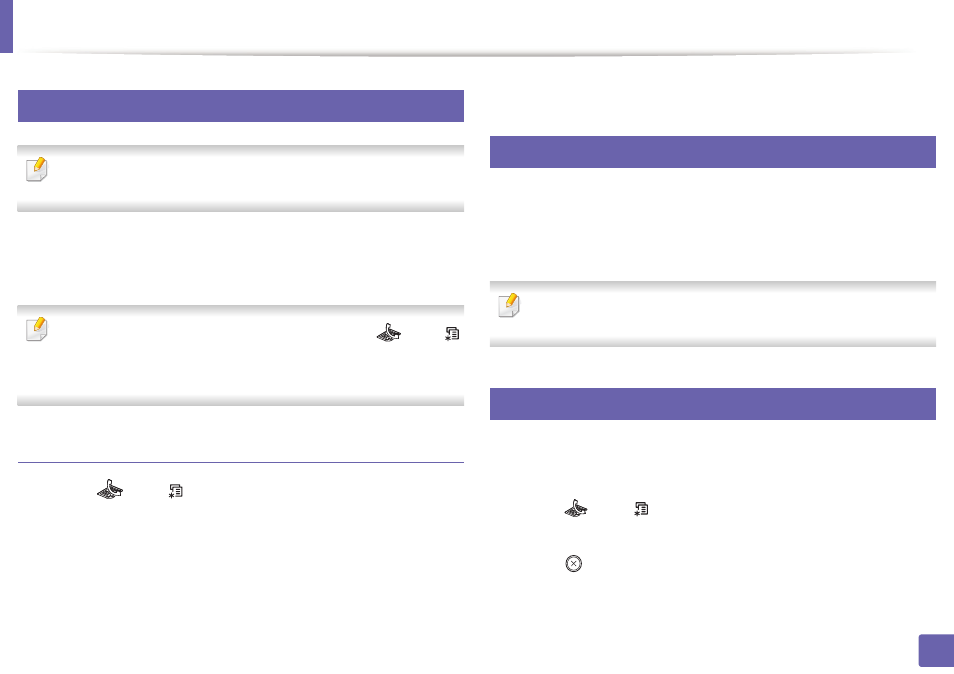
Fax features
233
4. Special Features
42
Receiving in secure receiving mode
This feature may not be available depending on model or optional goods
(see "Features by models" on page 7).
You may need to prevent your received faxes from being accessed by
unauthorized people. Turn on secure receiving mode, then all incoming faxes
go into memory. You can print the incoming faxes with entering the password.
To use the secure receiving mode, activate the menu from
(fax) >
(Menu) > Fax Feature > Secure Receive on the control panel.
Or select Setup > Machine Setup > Next > Fax Setup > Secure Receive.
Printing received faxes
1
Select
(fax) >
(Menu) > Fax Feature > Secure Receive > Print
on the control panel.
Or select Setup > Machine Setup > Next > Fax Setup > Secure Receive
> Print.
2
Enter a four-digit password and press OK.
3
The machine prints all of the faxes stored in memory.
43
Receiving faxes in memory
Since your machine is a multi-tasking device, it can receive faxes while you are
making copies or printing. If you receive a fax while you are copying or printing,
your machine stores incoming faxes in its memory. Then, as soon as you finish
copying or printing, the machine automatically prints the fax.
If fax is received and being printed, other copy and print jobs cannot be
processed at the same time.
44
Printing sent fax report automatically
You can set the machine to print a report with detailed information about the
previous 50 communication operations, including time and dates.
1
Press
(fax) >
(Menu) > Fax Setup > Auto Report > On on the
control panel.
2
Press
(Cancel or Stop/Clear) to return to ready mode.
