Memo pad, Alarm clock, Memo pad alarm clock – Samsung SCH-R350TGAXAR User Manual
Page 68
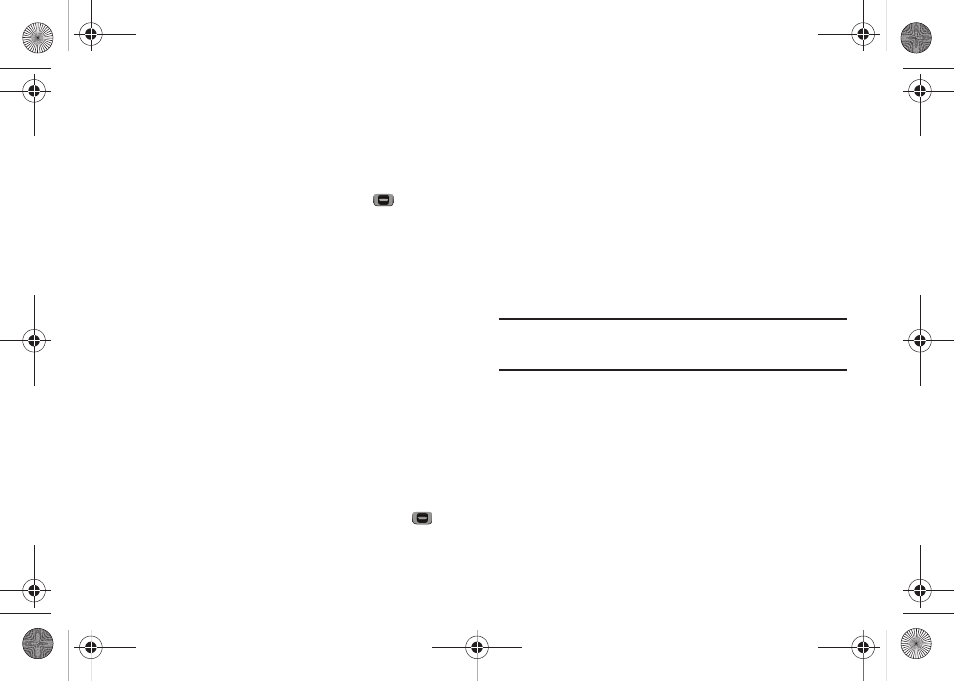
65
9.
Highlight the Alert time field, use the Up and Down
navigation keys, then select the amount of time before the
event occurs that you wish to be notified by an alert using
the Left and Right navigation keys.
10.
To store the event in your calendar, press
. An alert will
notify you prior to the event, if you set a notification alert.
Memo Pad
You can create a notes and store them in Memo Pad. You can’t
prioritize or set an alert for stored notes. Return to Memo Pad
anytime you wish to review and edit your notes.
Add a Memo
1.
At the Tools menu, select Memo Pad. If you have any
stored memos, they appear as a list in the display. If this is
your first time in Memo Pad, “No memos” appears in the
display.
2.
To add a new memo, press the Add soft key.
3.
Enter memo text using the keypad. (For more information,
refer to “Entering Text” on page 13.)
4.
When you’re finished entering memo text, press
to
save the memo.
5.
At any time, you can press the Options soft key for the
following options:
• Edit — Edits a specified Memo.
• Erase — Erases a specified Memo.
• Erase all — Erases all Memos.
• Lock/Unlock — Locks or Unlocks a specified Memo.
Alarm Clock
Your phone has an alarm clock that can be set to go off once, or
daily at a specified time. Once set, the alarm clock is easy to
change or turn off completely.
Note: The alarm doesn’t function when the phone is turned off. If the time for
an alarm that was set for Once has elapsed and the phone is off, the
alarm occurs at the same time on the following day.
1.
At the Tools menu, select Alarm Clock. The following
options appear in the display:
• Alarm #1
• Alarm #2
• Alarm #3
2.
Select an Alarm. A Set Alarm screen appears in the display
containing the following options:
• Alarm
• Time
r350.book Page 65 Tuesday, June 2, 2009 2:34 PM
