Samsung SCH-R350TGAXAR User Manual
Page 41
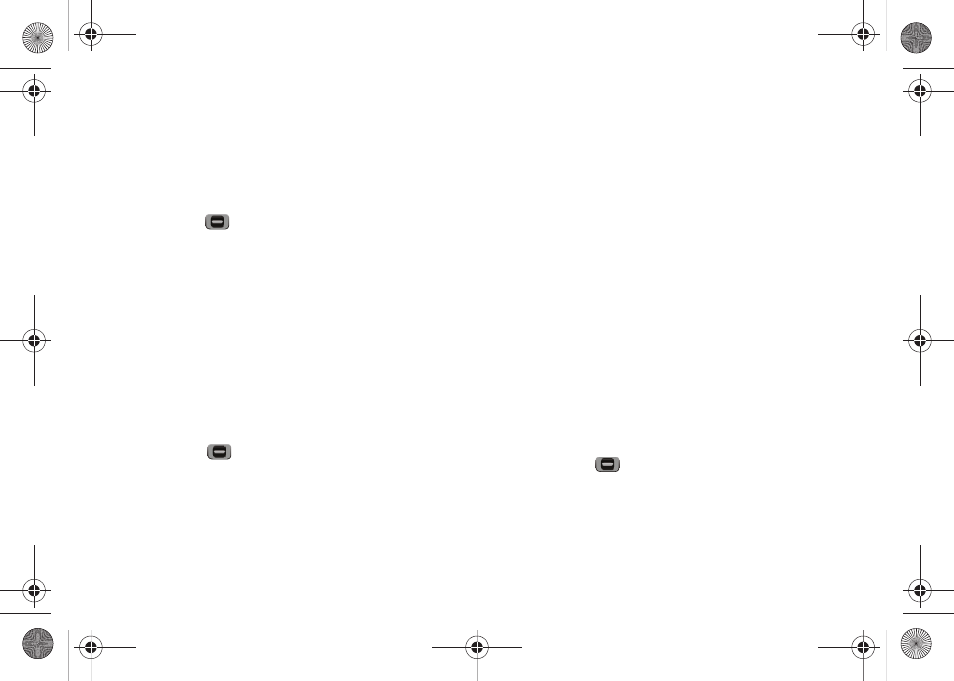
Messaging 38
Create a Draft Message
1.
In standby mode, press the Messages soft key, then select
Send Message
➔
Text Message. The Create Text Msg screen
appears in the display showing the To: list.
2.
Enter the phone Number or Email address of a recipient,
then press
.
3.
Compose your message using the keypad, then press the
Options soft key and select Save As Draft. A confirmation
message appears in the display and your message is
saved to the Drafts box.
View and Edit Draft Text Messages
1.
In standby mode, press the Messages soft key, then select
Drafts. A list of any draft messages that you’ve saved
appears in the display.
2.
Highlight a text message that you wish to view or edit, then
press EDIT (
). The message text edit screen appears in
the display.
3.
Enter or change the recipient’s number and/or Email
address and the message text using the keypad. (For more
information, refer to “Entering Text” on page 13.)
4.
Press the Options soft key to complete the message text
and set message send options. The following options
appear in the display:
• Edit Send To — Change, add, or remove recipients from this
message.
• Add Quick Text — Insert pre-composed text into your message
text.
• Save As Draft — Save the message to your Drafts box.
• Priority Level — Choose High or Normal.
• Validity Period — Enter the Date when this message will cease to
be valid, then use the Left and Right navigation keys to choose the
Time.
• Enh. Delivery Ack — Choose On or Off — Requests confirmation
when your message is received.
• Add To Contacts — Save the recipient’s number or Email address
to your Contacts.
5.
Select an option to perform its function.
6.
When you have completed composing your message,
press SEND (
).
View and Edit Draft Picture Messages
1.
In standby mode, press the Messages soft key, then select
Drafts. A list of any draft messages that you’ve saved
r350.book Page 38 Tuesday, June 2, 2009 2:34 PM
