Samsung SCH-R350TGAXAR User Manual
Page 42
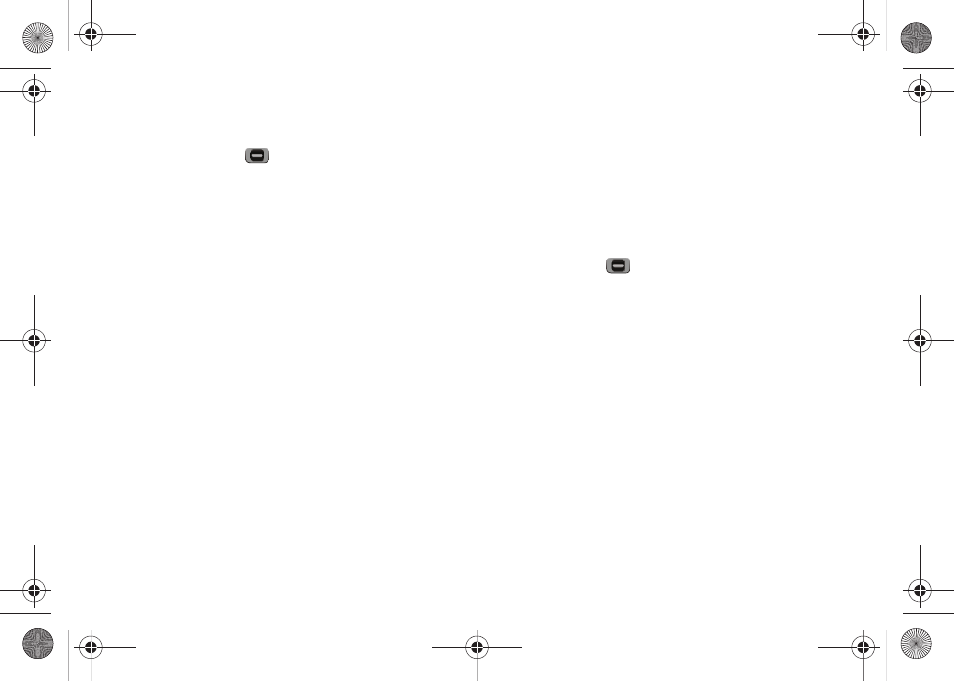
39
appears in the display.
2.
Highlight a picture message that you wish to view or edit,
then press EDIT (
). The Create Pic Msg screen appears
in the display.
3.
Enter or change the recipient’s number and/or Email
address and the message text using the keypad. (For more
information, refer to “Entering Text” on page 13.)
4.
Press the OK soft key to edit other fields.
5.
Press the Options soft key to complete the message text
and set message send options. The following options
appear in the display:
• Preview — Allows you to preview your picture message.
• Save As Draft — Save the message to your Drafts box.
• Priority Level — Choose Urgent, Normal or Low.
• Validity Period — Enter the Date when this message will cease to
be valid, then use the Left and Right navigation keys to choose the
Time.
• Deferred Delivery — Lets you specify a Date and Time when the
message will be delivered.
• Delivery Ack — Choose On or Off — Requests confirmation
when your message is received.
• Remove Picture — Remove the picture from your message (only
appears if picture was added).
• Remove Sound — Remove the sound file from your message
(only appears if sound was added).
• Add To Contacts — Save the recipient’s number or Email address
to your Contacts.
6.
Select an option to perform its function.
7.
When you have completed composing your message,
press SEND (
).
Managing Draft Messages
1.
In standby mode, press the Messages soft key, then select
Drafts. A list of any draft messages that you’ve composed
appears in the display.
2.
Highlight a message.
3.
To remove the highlighted message from the Drafts box,
press the Erase soft key. You are prompted to confirm
erasure of the highlighted draft message.
• To erase this draft message, press the Yes soft key.
• To keep this draft message in your Drafts box, press the No soft
key.
r350.book Page 39 Tuesday, June 2, 2009 2:34 PM
