Receive picture messages – Samsung SCH-R350TGAXAR User Manual
Page 37
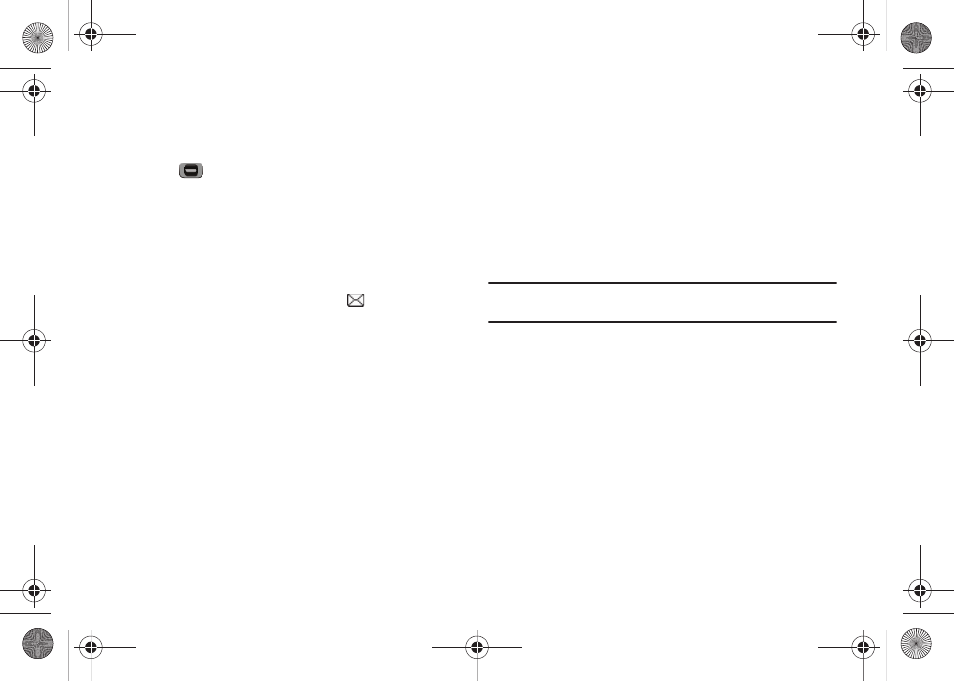
Messaging 34
• Add To Contacts — Save the recipient’s number or Email address
as a Contacts list entry.
Select an option to invoke its function.
9.
Press
to send the message. “Pic Msg Sending”
appears in the display and a progress bar indicates the
send status.
Receive Picture Messages
When you receive a Picture Message in standby mode, the ringer
sounds (unless turned off) and New Message appears in the
display along with the closed envelope icon (
).
The date and time of the message also appear in the display
along with the following options:
•
View Now — Retrieves and opens the message, where you have the
option to Play Again, Forward, Erase, Save Pic, Save Sound, Save
Quick Text, Lock, Add to Contacts, Message Info, or Extract.
•
View Later — Saves the message to your inbox, where you can view
it later, then returns your phone to standby mode.
•
Reject — Discards the message without viewing it.
Select the desired option.
View a Picture Message Later
1.
In standby mode, Messages soft key, then select Inbox. The
Inbox appears in the display.
2.
If the new picture message is not highlighted, select the
new message. “Connecting” appears in the display
followed by “Receiving Message” and a progress bar
indicating that the message is downloading to your phone.
3.
Once a Picture message has been downloaded to your
phone, the new Picture message appears in the display. If
the message includes a sound file, the phone begins
playing it.
Note: For more information on viewing and managing received picture
messages, see “Inbox” on page 35.
View a Picture Message Now
1.
After you select the View Now option, “Connecting”
appears in the display followed by “Receiving Message”
and a progress bar indicating that the message is
downloading to your phone.
2.
After the Picture message has downloaded, an alert
sounds, and the new Picture message appears in the
display. If the message includes a sound file, the phone
begins playing it.
r350.book Page 34 Tuesday, June 2, 2009 2:34 PM
