Samsung SCH-R350TGAXAR User Manual
Page 54
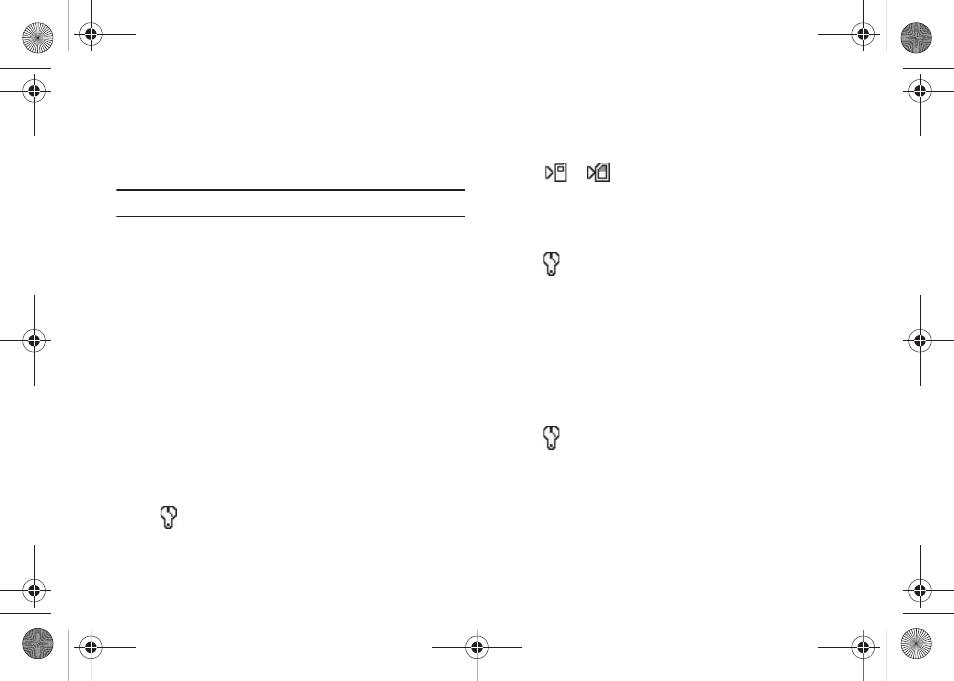
51
• Normal — Subjects and pictures appear with a normal hue.
• Black&White — Subjects and pictures appear in black and white.
• Sepia — Subjects and pictures appear in a brownish-gray hue.
• Negative — Subjects and pictures appear in inverted colors.
• Green — Subjects and pictures appear in a greenish hue.
Note: Choose Normal to disable Color Effects.
2.
Select the Color Effects value of your choice. The camera
viewfinder screen appears in the display with your
selected Color Effects value applied.
When you take your next picture, the camera applies your
selected Color Effects value to your picture.
Settings
When you change Camera Settings values, your changes are
saved for future camera sessions, unlike changes to Camera
Options. To restore Camera Settings to their default values, select
Reset Settings. (For more information, refer to “Reset Settings”
on page 52.)
Memory
1.
In camera mode, press the Options soft key, highlight
, then select Memory. The following storage options
appear in the display:
• Phone — Stores your photos in phone memory.
• Card — Stores your photos on an optional microSD Memory Card.
2.
Select the memory location setting of your choice. An icon
(
or
) appears in the lower left corner of the
camera screen to indicate where photos will be stored.
Auto Save
1.
In camera mode, press the Options soft key, highlight
, then select Auto Save. The following values appear
in the display:
• Off
• On
2.
Select the automatic save value of your choice. You’re
returned to the camera viewfinder screen.
Icon Display
1.
In camera mode, press the Options soft key, highlight
, then select Icon Display. The following values
appear in the display:
• Display All — Shows camera icons.
• Guideline — Shows a cross hatch pattern in the view finder
screen.
• No Icons — Shows a nearly full-display subject image and without
icons.
r350.book Page 51 Tuesday, June 2, 2009 2:34 PM
