Deleting a contacts entry, Memory info, Deleting a contacts entry memory info – Samsung SCH-R350TGAXAR User Manual
Page 32
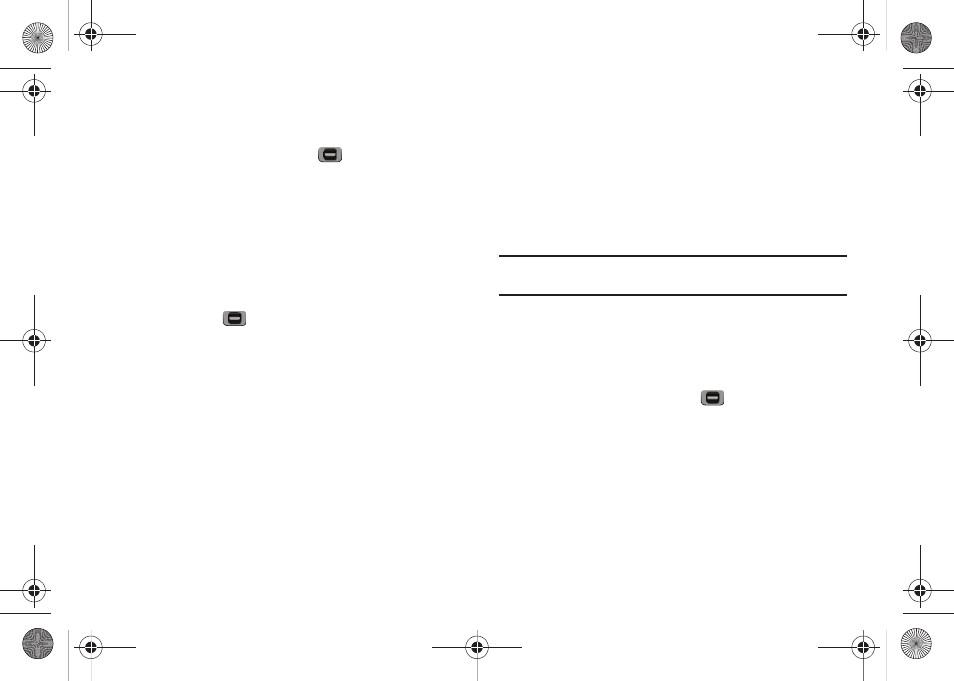
29
Add a New Group
The New option lets you add Groups.
1.
In standby mode, press Menu (
), then select Contacts
➔
Group. The Group List screen appears in the display.
2.
Press the New soft key. The New Group screen appears in
the display.
3.
Enter a new group name using the keypad. (For more
information, refer to “Entering Text” on page 13.)
4.
When you have completed entering the new Group name,
press SAVE (
). “Group Saved” appears in the display
followed by the Group List screen showing your new
Group.
Deleting a Contacts Entry
1.
Find the Contacts entry you want to delete. (For more
information, refer to “Finding a Contacts Entry” on
2.
Highlight the desired entry, press the Options soft key, then
select Erase. The phone prompts you to confirm the
erasure.
3.
To confirm erasure of the selected Contact, press the Yes
soft key. To retain the Contact, press the No soft key.
Deleting All Contacts Entries
When transferring or disposing of your phone, deleting all of your
Contacts will help protect your privacy. To delete all entries from
your Contacts, you select the Phone-Security option Erase All
Entries.
Note: For more information, refer to “Erase All Entries: erases all information
from your Contacts list.” on page 74.
Memory Info
The Memory Info menu option lets you view the amount of
memory you have used to store Contacts entries, as well as the
memory remaining to store more Contacts entries.
ᮣ
In standby mode, press Menu (
), then select Contacts
➔
Memory Info.
The Memory Info Contacts screen appears in the display
showing the Total amount of memory in your phone, the
amount of memory Used to store Contacts entries, and the
remaining (Free) for Contacts entries.
r350.book Page 29 Tuesday, June 2, 2009 2:34 PM
