Speed dial – Samsung SCH-R350TGAXAR User Manual
Page 28
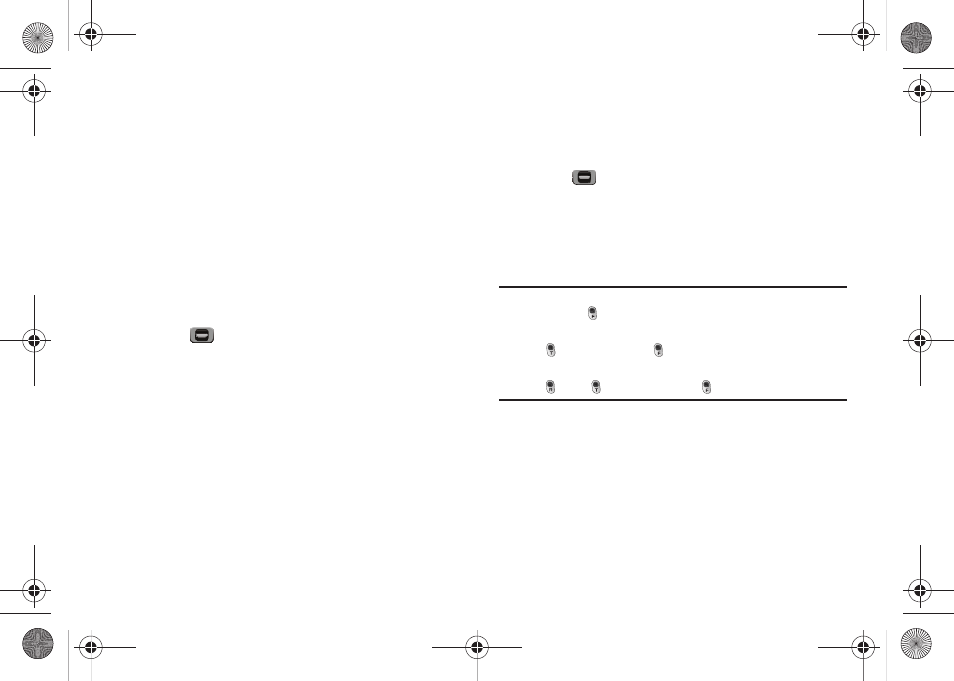
25
• Update Existing — Lets you add the number you entered to an
existing Contacts entry.
3.
Follow the instructions in the upcoming sections
depending on whether the number is a new entry or you
wish to add it to an existing entry.
Create a New Entry
1.
At the Save menu, select Create New.
2.
Select the number type that matches your new entry.
3.
Enter a name for the new entry. (For more information,
refer to “Entering Text” on page 13.)
4.
Press
. The new entry is saved to your Contacts list.
Add to an Existing Entry
1.
At the Save menu, select Update Existing. The Update
Existing screen appears in the display showing your
Contacts list with the Go To field and the first Contacts
entry highlighted.
2.
Select the desired Contacts entry.
Number types that are already assigned a number show
the number instead of the number type label.
3.
Select the desired unassigned number type. The Contacts
entry information appears in the display with the new
number posted in the appropriate number type field.
4.
Press
again to save your changes to the existing
entry.
Speed Dial
A Contacts entry’s Speed Dial number corresponds to the number
keys you press to speed dial one of that entry’s numbers.
Example: To speed dial the Contacts entry assigned to Speed Dial 5, press
and hold
, (1-touch dialing).
To speed dial the Contacts entry assigned to Speed Dial 35, press
then press and hold
, (2-touch dialing).
To speed dial the Contacts entry assigned to Speed Dial 235, press
, press
, then press and hold
, (3-touch dialing).
You can assign one or more Speed Dial numbers to a Contacts
entry during new entry creation or by editing an existing entry.
Assignment During Entry Creation
To assign a Speed Call number to a new Contacts entry number,
do the following:
1.
Follow either of the New Contacts entry procedures (see
“Adding a New Contacts Entry” on page 23.) until you
r350.book Page 25 Tuesday, June 2, 2009 2:34 PM
